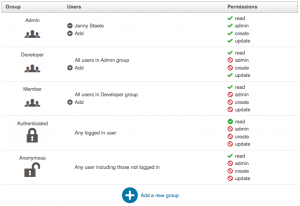At SourceForge, we’re working to make administering your project a pleasant experience. I recently did some user testing around project administration in the Allura platform which powers new or upgraded projects and found some rough areas to improve. At one point I asked the user to add a new contributor to a project and discovered they had a really hard time figuring it out.
At this point, SourceForge project administration involved two separate pages. One was for adding users to groups and another was for adding groups to permissions. There wasn’t any explanation on either page that you need to use both pages to add a user and make sure they had the correct permissions. We decided to improve this by unifying the two pages. The new interface needed to make it easy to see at a glance what users were working on the project and what they were allowed to do.
Here’s the new and improved interface:
Hopefully it’s clear what’s going on here since that was the goal of the redesign! As you can see, users and permissions are clearly associated with a user group. Users can be removed here by clicking their name. They are added through the “Add” button. All possible permissions for a group are shown in the right column. At a glance, you can see if a group has the permission (a check mark) or not (a barred circle). To toggle a permission for a group, the project administrator can click it.
Why are some of the checks in a circle? Allura user groups can inherit permissions from each other. Basically, if a group is more privileged than another group, it will have all of the permissions of the less privileged group. For instance, an Admin group user will be able to do anything a basic Member could do, plus the Admin permissions. Similarly, a Member will have all the permissions a non-logged in user does, plus any permissions granted to Member. To see where a group is inheriting a permission from, hover over the permission and a tooltip will explain it.
If you’re a project administrator and you’re using the latest version of SourceForge, you can use the improved page in the admin area under “User Permissions”.