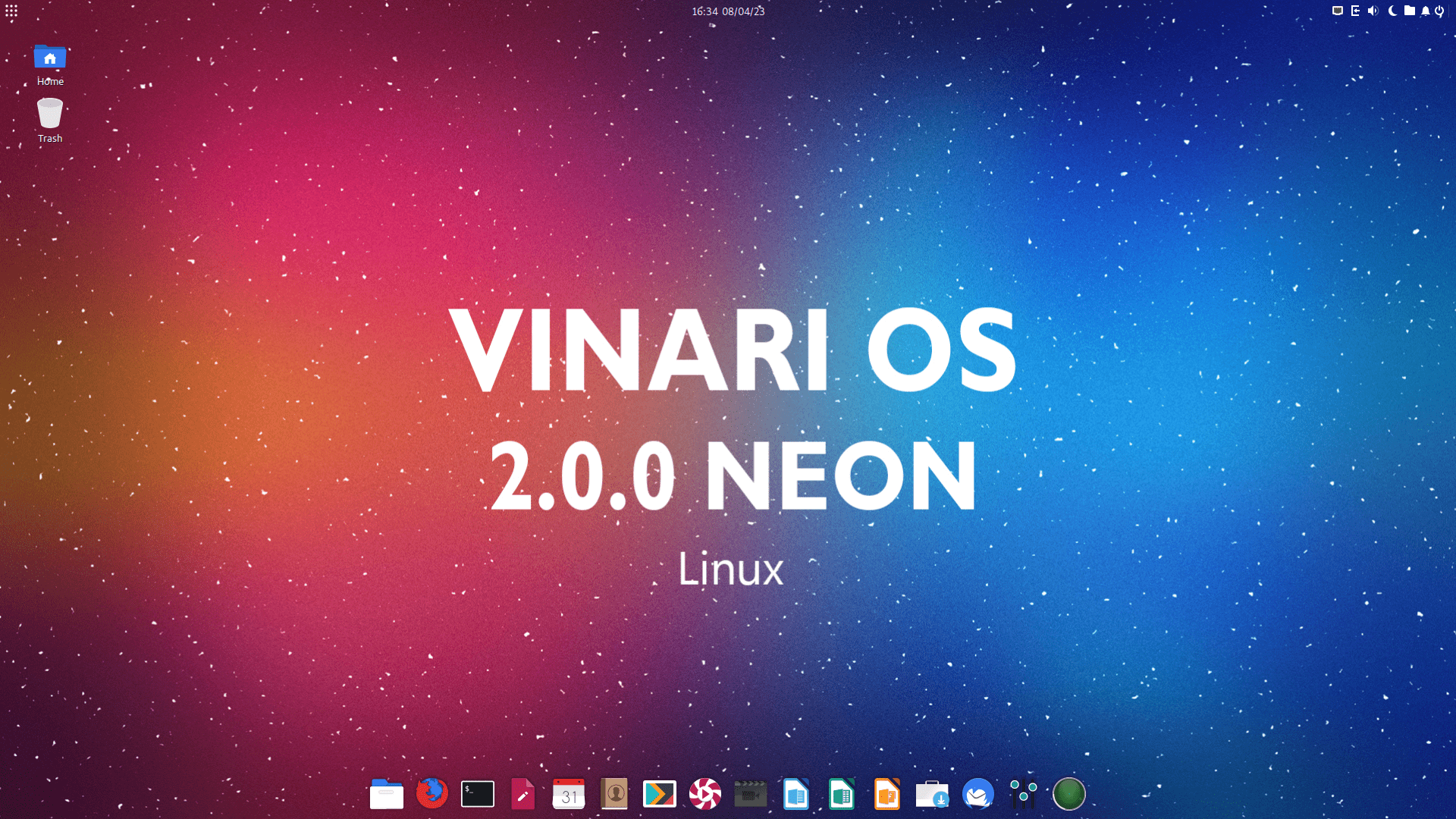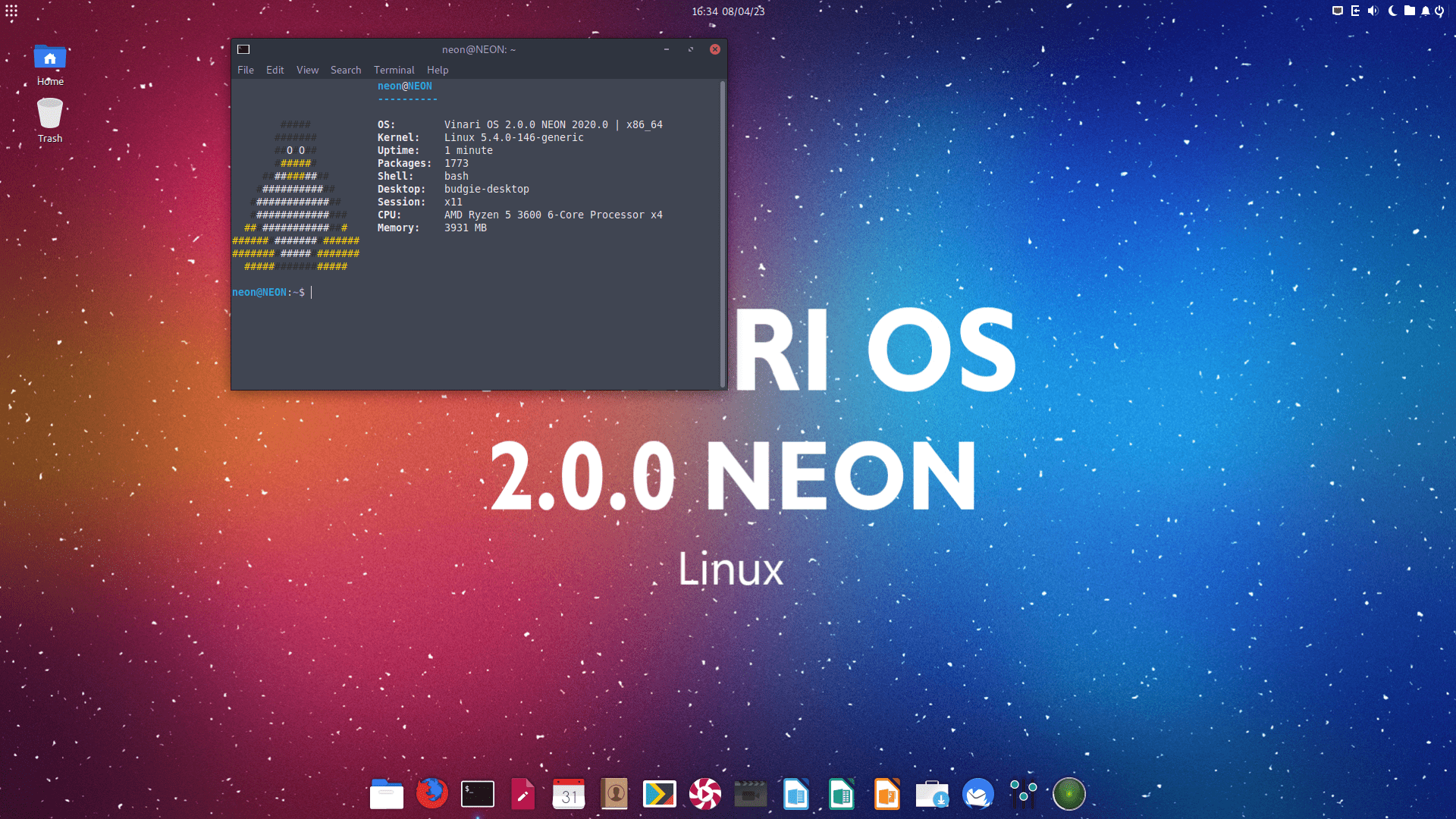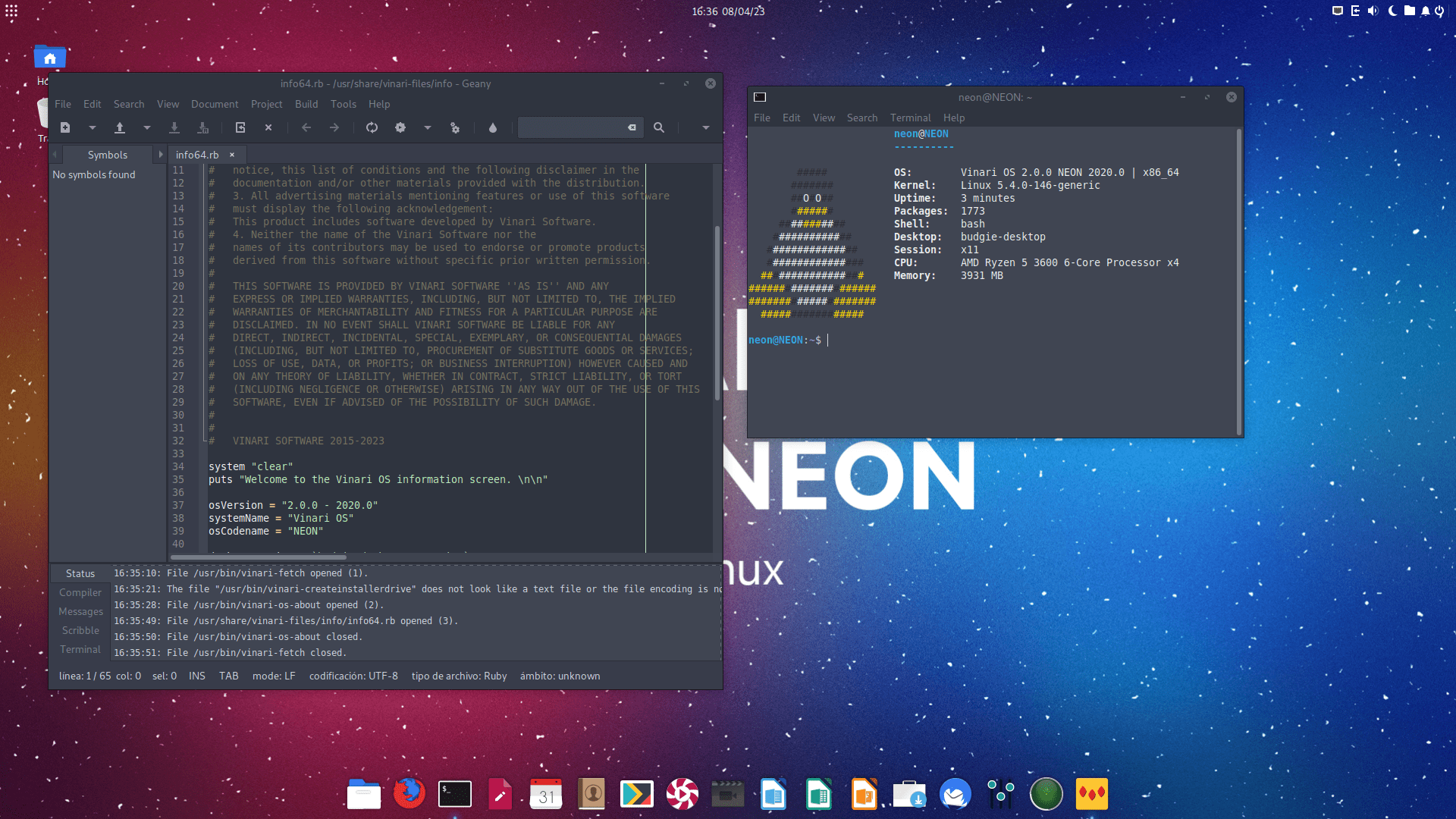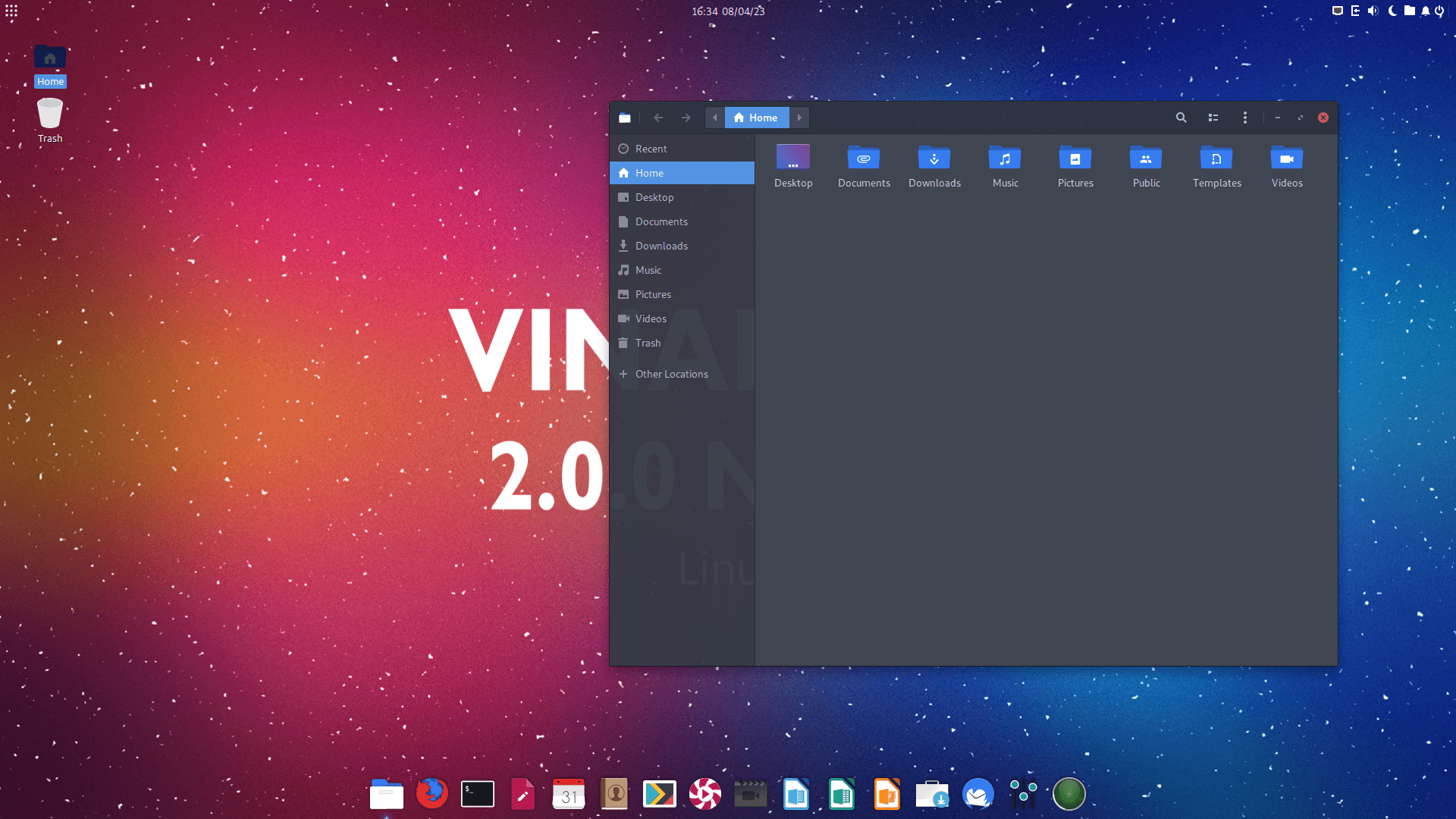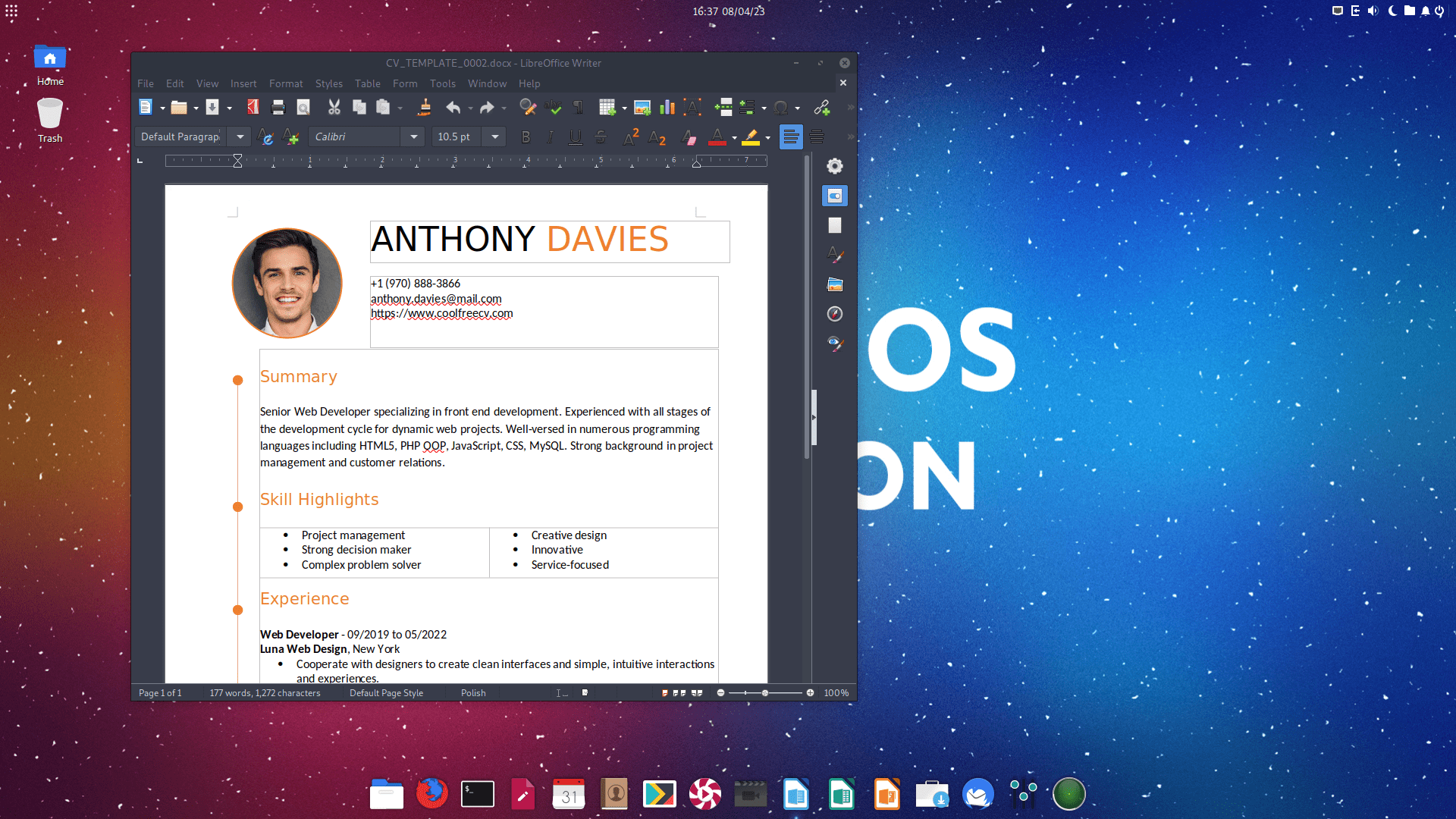| Name | Modified | Size | Downloads / Week |
|---|---|---|---|
| Parent folder | |||
| README.md | 2023-04-16 | 11.7 kB |
|
| NEON.checksums | 2021-10-08 | 169 Bytes |
|
| Vinari-OS-2.0.0-NEON-2020.0-x64.iso | 2021-06-12 | 1.4 GB | |
| Totals: 3 Items | 1.4 GB | 1 | |
 Vinari OS 2.0.0 NEON
Vinari OS 2.0.0 NEON
- ENGLISH INSTRUCTIONS
- Vinari OS 2.0.0 NEON installation's minimum requirements:
- Installation process:
- Screenshots
- INSTRUCCIONES EN ESPAÑOL
- Requisitos para instalar Vinari OS 2.0.0 NEON:
- Proceso de instalación:
- Capturas de pantalla
ENGLISH INSTRUCTIONS
Detailed manual for the installation of Vinari OS 2.0.0 NEON 2020.0
-
Please, consider that in order to update from Vinari OS 1.0.0 XENON to Vinari OS 2.0.0 NEON you will have to re-install the OS completely.
-
To install Vinari OS 2.0.0 NEON in your computer, you will need to verify that your computer matches the installation's minimum requirements, if this is not the case, the OS will not work, or it could not work correctly.
How can I copy the Vinari OS 2.0.0 NEON installer to a USB drive using Microsoft Windows?
- To copy the Vinari OS 2.0.0 NEON installer to a USB drive using Microsoft Windows, you will need Rufus. Once you open it, select the USB drive that you will use, and locate the Vinari OS 2.0.0 NEON 2020.0 ISO. You can get it by clicking here
How can I copy the Vinari OS 2.0.0 NEON installer to a USB drive using macOS?
- To copy the Vinari OS 2.0.0 NEON installer to a USB drive using macOS, you will need Etcher Once you open Etcher, select the ISO image that you downloaded previously and select the USB drive that you want to use as the installation media. You can get it by clicking here
How can I copy the Vinari OS 2.0.0 NEON installer to a USB using a previous version of Vinari OS or another GNU/Linux distribution?
- If you are currently using a previous version of Vinari OS or another GNU/Linux distribution, you will need Etcher. Once you open Etcher, select the ISO image that you downloaded previously and select the USB drive that you want to use as the installation media. You can get it by clicking here
Vinari OS 2.0.0 NEON installation's minimum requirements:
Processor (CPU): 64 bit Intel or AMD running at 1.5 GHz (Two cores or more required for better experience).
Memory (RAM): 2 GB (3 GB required for better experience).
Graphics (GPU): AMD, Nvidia (Needs driver) or Intel with 64 MB of Video RAM (VRAM).
Startup system: BIOS or UEFI.
Storage (HDD o SSD): 10 GB free on an EXT4 partition.
Input device: Mouse and keyboard or touchscreen.
IMPORTANT: Internet connection during installation is needed. (If there is no connection the installation could fail under UEFI)
How can I know if my computer is 64 bit?
If you are using a Mac with any other macOS version different to Snow Leopard (Mac OS X 10.6.#), then your computer is 64 bit.
If you are using a PC with Microsoft Windows you will have to figure it out, right clicking on "This PC", after that on "Properties" and what you are looking for is where it says "System type", if it says "x64-based processor" then your computer is 64 bit.
If you are using a PC or Mac with a GNU/Linux distribution, open your terminal and type:
$ uname -m
If the answer is "x86_64", then your computer is 64 bit.
What can I do if my computer is not 64 bit?
If your computer is not 64 bit, you could install Vinari OS 1.0.0 XENON, which will be supported until 2021. Also you could look up for another Linux distribution that still supports 32 bit computers.
Installation process:
-
If you consider that your computer matches all the requirements mentioned above then you can proceed to download the OS (Download time will depend of your Internet connection speed).
-
Once the OS has been downloaded you can burn the file "Vinari-OS-2.0.0-NEON-2020.0-x64.iso" to a blank DVD or you can also copy it to a USB drive using the methods mentioned above.
-
Once you have created the USB drive with the OS or have burn the file into a DVD, you will need to plug in the USB drive or insert the DVD into the computer and reboot it, after this, you will need to make sure that your computer will boot up the USB or DVD (If you do not know how to you can Google: how to configure the boot priority on your computer) although most computers this days do this automatically.
-
Once the OS has booted up, you can try the OS or install it to your hard drive using the icon placed on the desktop named "Install Vinari 18.04"
-
Once you open the installer, this will guide you during the easy process of installing Vinari OS 2.0.0 NEON (Generally it is not necessary to check the option to download graphics and Wi-Fi drivers, because Vinari OS 2.0.0 NEON already comes with this packages pre-installed and checking this option can cause malfunction) and once you reboot your computer, the installation will be finished and you will need to remove the installation media (USB Drive or DVD).
-
When you login for the first time, as soon as you see the desktop, you will be asked for your password, after this, the OS will perform some extra configurations, and you will be notified when it is all done
For more information visit the Vinari OS website or visit Vinari Software
INSTRUCCIONES EN ESPAÑOL
Manual detallado para la instalación para Vinari OS 2.0.0 NEON 2020.0
-
Por favor, considere que para actualizar de Vinari OS 1.0.0 XENON a Vinari OS 2.0.0 NEON tendrá que re-instalar el sistema totalmente.
-
Para instalar Vinari OS 2.0.0 NEON en su computador, usted necesita verificar que su computador cumpla con los requisitos mínimos de instalación, de no ser así el sistema no funcionará o funcionará de manera incorrecta.
¿Cómo puedo copiar el instalador de Vinari OS 2.0.0 NEON a una memoria USB usando Microsoft Windows?
- Para copiar el instalador de Vinari OS 2.0.0 NEON a una memoria USB usando Microsoft Windows, usted necesitará Rufus, una vez que lo abra, selecione el dispositivo USB que desea usar y seleccione la imágen ISO de Vinari OS 2.0.0 NEON 2020.0. Clic aquí para descargarlo
¿Cómo puedo copiar el instalador de Vinari OS 2.0.0 NEON a una memoria USB usando macOS?
- Para copiar el instalador de Vinari OS 2.0.0 NEON a una memoria USB usando macOS, usted necesitará Etcher, una vez que lo abra, seleccione la imagen ISO que descargó y seleccione el dispositivo a donde desea copiar el instalador. Clic aquí para descargarlo
¿Cómo puedo instalar Vinari OS 2.0.0 NEON si actualmente uso una versión anterior de Vinari OS, o alguna distribución GNU/Linux?
- Si usted está utilizando una versión anterior de Vinari OS, o alguna distribución GNU/Linux, usted necesitará Etcher, una vez que lo abra, seleccione la imagen ISO que descargó y seleccione el dispositivo a donde desea copiar el instalador. Clic aquí para descargarlo
Requisitos para instalar Vinari OS 2.0.0 NEON:
Procesador (CPU): Intel O AMD de 64 bits a 1.5 GHz (Dos núcleos o más requeridos para mejor desempeño).
Memoria (RAM): 2 GB (3 GB requeridos para mejor desempeño).
Gráficos (GPU): AMD, Nvidia (Requiere controlador) o Intel con 64 MB de memoria de video.
Sistema de arranque: BIOS o UEFI.
Almacenamiento (HDD o SSD): 10 GB libres en una partición EXT4.
Dispositivo de entrada: Ratón y teclado o pantalla táctil.
IMPORTANTE: Conexión a Internet estable durante la instalación. (Si no, puede fallar la instalación en UEFI)
¿Cómo puedo saber si mi computador es de 64 bits?
Si usted usa una Mac con cualquier versión de macOS diferente a Snow Leopard (Mac OS X 10.6.#), entonces su computador es de 64 Bits.
Si usted usa una PC con Microsoft Windows tendrá que averiguarlo dando clic derecho sobre “Este equipo”, y posteriormente dando un clic en “Propiedades” y lo que busca está en la parte que dice “Tipo de sistema”, si es que ahí dice “Procesador x64” entonces su computador es de 64 Bits.
Si usted usa una PC o Mac con una distribución GNU/Linux, abra la terminal y escriba:
$ uname -m
Si el resultado es "x86_64", su computador es de 64 bits.
¿Qué puedo hacer si mi computador no es de 64 bits?
Si es que su computador no es de 64 bits, usted puede instalar Vinari OS 1.0.0 XENON, el cual será soportado hasta el año 2021. También puede buscar otra distribución Linux que todavía soporte computadores de 32 bits.
Proceso de instalación:
-
Si usted considera que su computador cumple todos los requisitos previamente expuestos, puede proceder a descargar el sistema (El tiempo de descarga puede variar dependiendo de la velocidad de su conexión a Internet).
-
Una vez que el sistema ha sido descargado usted puede grabar el archivo “Vinari-OS-2.0.0-NEON-2020.0-x64.iso” en un DVD en blanco o también puede copiarlo a una memoria USB usando los métodos que se exponen al inicio del manual.
-
Una vez que ha creado una memoria USB con el sistema o ha grabado el disco, deberá conectar la memoria USB o colocar el disco dentro del computador y reiniciarlo, posteriormente deberá asegurarse que su computador arranque el USB o el DVD (Si no sabe cómo hacerlo puede buscar en Google como configurar la prioridad del arranque en su computador) aunque la mayor parte de computadores actuales hacen esto automáticamente.
-
Una vez que el sistema haya arrancado, usted podrá probar el sistema en su computador o también podrá instalar el sistema mediante el icono que se encuentra en el escritorio llamado “Install Vinari 18.04"
-
Una vez abra el instalador, este le guiará durante el sencillo proceso de instalar Vinari OS 2.0.0 NEON (Generalmente no es necesario seleccionar la opción de descargar controladores de gráficos y Wi-Fi, pues Vinari OS 2.0.0 NEON ya tiene esos paquetes pre-instalados y al seleccionar esta opción se pueden generar conflictos) y una vez reinicie su computador, la instalación habrá sido completada y deberá extraer la memoria USB o el DVD.
-
Al iniciar sesión por primera vez, en cuanto entre al escritorio, se le solicitará su contraseña, al ingresarla, el sistema realizará unas configuraciones extra y le notificará cuando esté listo.
Para más información visite el sitio web de Vinari OS o de Vinari Software
Screenshots