Menu
▾
▴
Home
XAMPP is a very easy to install Apache Distribution for Linux, Solaris, Windows and Mac OS X. The package includes the Apache web server, MySQL, PHP, Perl, a FTP server and phpMyAdmin.
Project Members:
- Beltran (admin)
- Beltran (admin)
- DJDHG
- Florian Pollini
- Kai 'Oswald' Seidler (admin)
- Kay Vogelgesang (admin)
- kleinweby

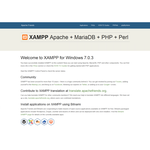
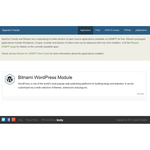
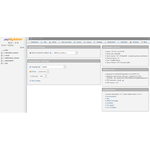
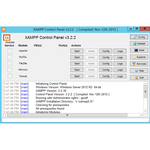

In the latest XAMPP Version 1.8.3 on Win7 64b, there is a problem that php.ini line
for Windows
include_path = ".;C:\Pro\xampp\php\PEAR"
does not work while the line for UNIX does:
include_path = ".:/php/includes"
... the issue is apparently in the : instead of ;
In the XAMPP Version 1.7.3, which is the version that uses one of my colleagues, the Windows line works all right.
That problem was in the 1.8.3 version and it was there until 2015.
That problem in Xampp has been solved for a long time!
Last edit: Ale Wedding 2016-07-13
I like that everything works from php, mysql and ftp with very little configuration and can be setup in around 20 to 30 minutes.
Is XAMPP available for windows 32 bit system? if anyone knows please help me
I would like to join the team to maintain the Spanish language
On the day I comment here, xampp is no longer compatible with OS 14.0
When encountering errors with localhost and XAMPP, several factors could be at play. Here are some common issues and their potential solutions:
Apache Not Running: One of the most common issues is Apache not running in XAMPP. You can check the XAMPP Control Panel to ensure Apache is started. If it's not, try starting it and see if that resolves the issue.
Port Conflict: Another common issue is a port conflict. Apache typically runs on port 80 by default. If another application is already using port 80, Apache won't be able to start. You can change Apache's port in the XAMPP configuration file (httpd.conf). Look for the Listen directive and change the port number.
Skype: Skype sometimes uses port 80 and 443, which conflicts with XAMPP. Ensure Skype is not running or configured to use different ports.
Firewall/Antivirus Blocking: Sometimes, firewall or antivirus software can block Apache from running or accessing ports. Try temporarily disabling your firewall or antivirus software to see if that resolves the issue. If it does, you may need to create an exception for Apache in your firewall/antivirus settings.
Configuration Errors: Check the Apache error logs (error.log in the logs directory of your XAMPP installation) for any error messages that might indicate configuration issues. Fix any errors found in the configuration files.
Corrupted Installation: If none of the above solutions work, it's possible that your XAMPP installation is corrupted. Try reinstalling XAMPP to see if that resolves the issue.
Virtual Hosts Misconfiguration: If you're using virtual hosts, ensure that they are configured correctly in the Apache configuration file (httpd.conf or httpd-vhosts.conf). Make sure the document root and other settings are properly configured.
Incorrect URL: Double-check the URL you're using to access localhost. It should typically be http://localhost or http://127.0.0.1.
By troubleshooting these common issues, you should be able to diagnose and resolve the problem with XAMPP and localhost. If you encounter specific error messages, feel free to provide them for further assistance.
Is XAMPP really as easy to install and use for beginners as the wiki suggests?
Anyone up for geometry dash lite? It's a game where precision and quick reflexes are key.
Last edit: Sophie Griffin 2025-10-17