QuickStartAddingTVShows
1. Setting up the folder structure
Before you fire up Media Companion to scrape your TV show collection, you need to setup the folder structure as follows:
- \TV Shows (You can name this folder anything you want)
- \TV Shows\The Office
- \TV Shows\The Office\Season 1 (purely optional to have season folders)
- \TV Shows\The Office\Season02 (this is my preferred naming of season folders)
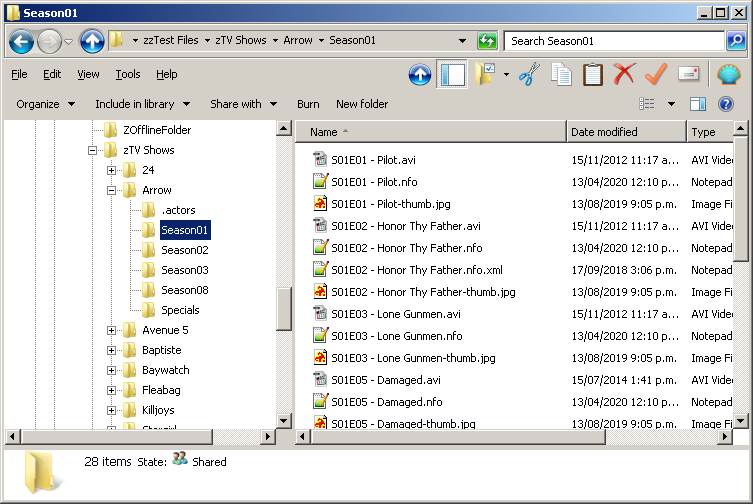
2. Test file names with regex.
Before adding the tv show to MC, its a good idea to see if the pre-defined regex (regular expressions) can handle your file name format.
- Copy a file name from your show to clipboard.
- Open MC, click on TV Shows, then TV Preferences.
- Click on the tab "Regex"
- Paste your filename in the "Test String" text box, and select a regex in the list above. Click the "Test" button.
- If the result shows that the Season & Episode were read properly, you can move to the next step. Else, try all the pre-defined regexps. If none of these work, build one, and add it using the "New Regex", and test it to make sure it works.
This is also a good time to take a look at all the settings under the "General->Scraper" tab in "TV Preferences".
3. Adding TV show to MC.
Click the "Folders" button.
You can either add the Root folder to the left panel and then click on the button 'Add folders from Roots' or manually add each show to the right panel.
Below is both steps starting with Root folder option:\
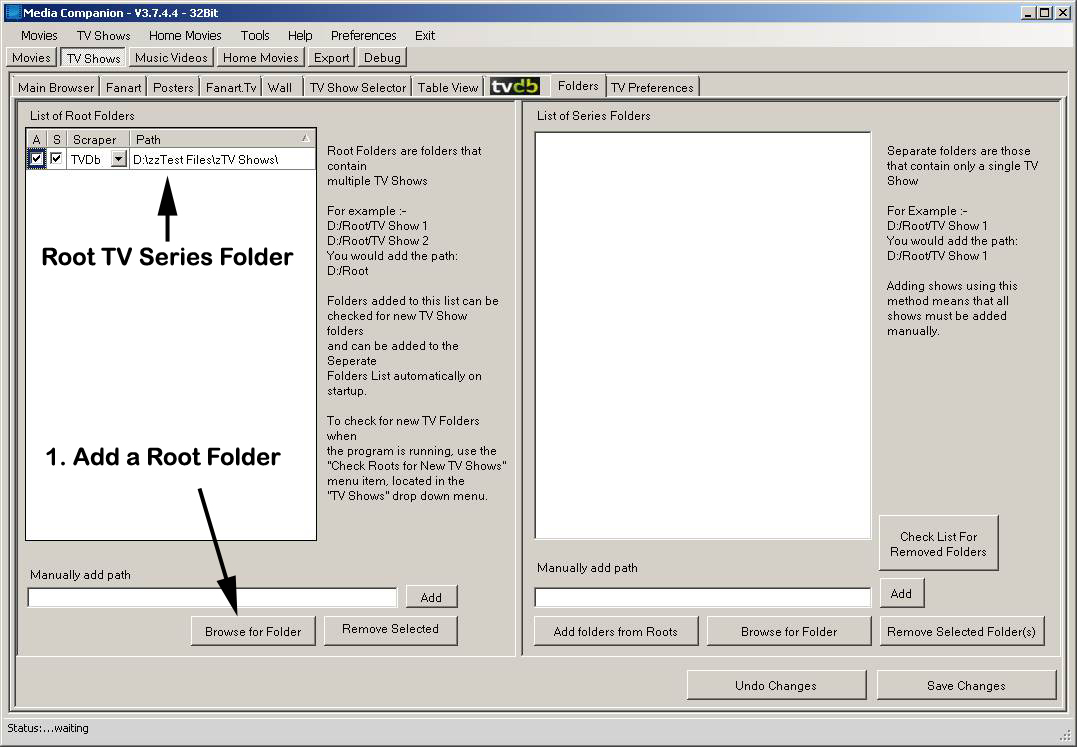
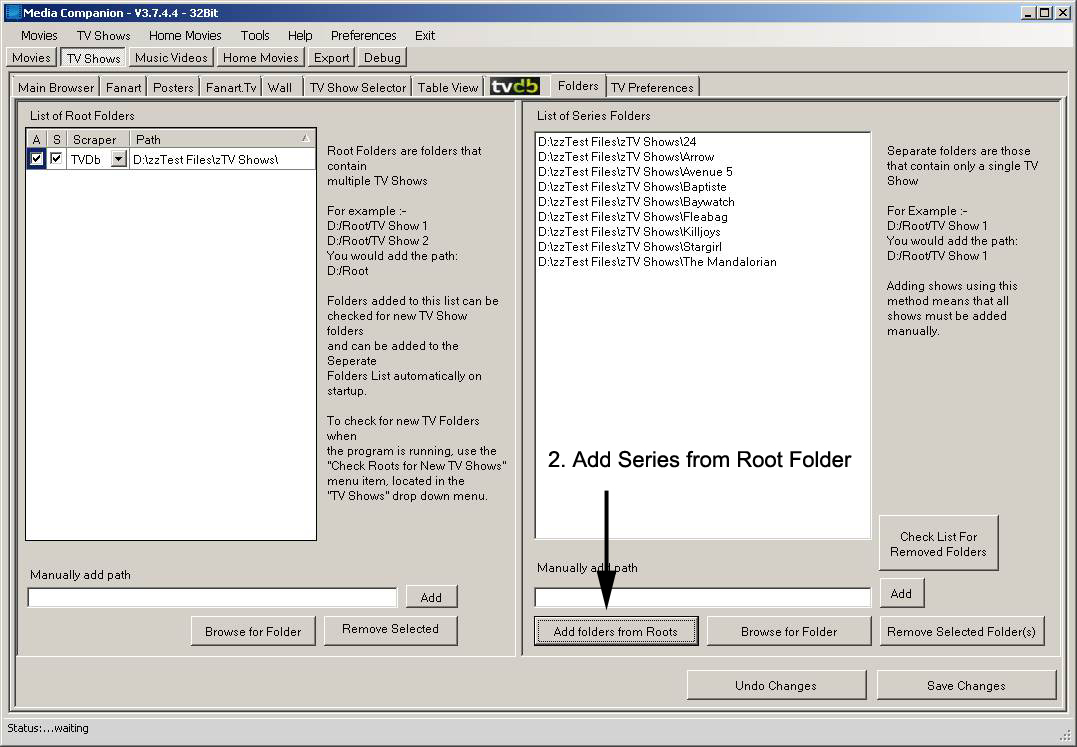
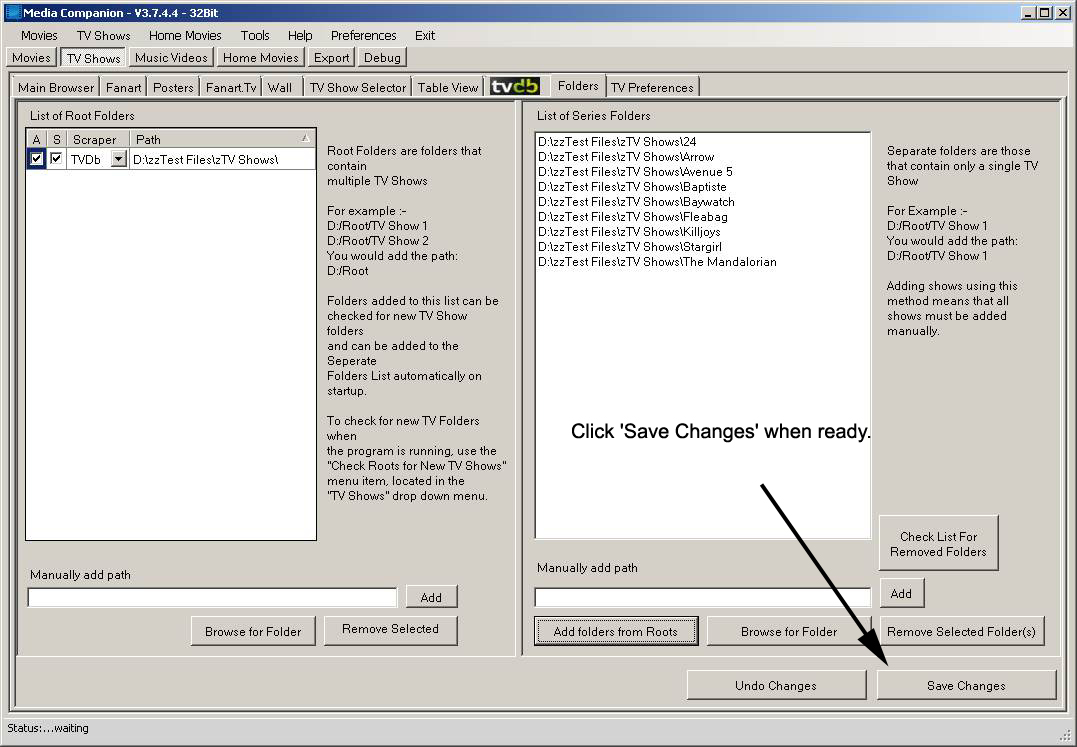
Or individually add each TV Show folder in the pan on the right.\
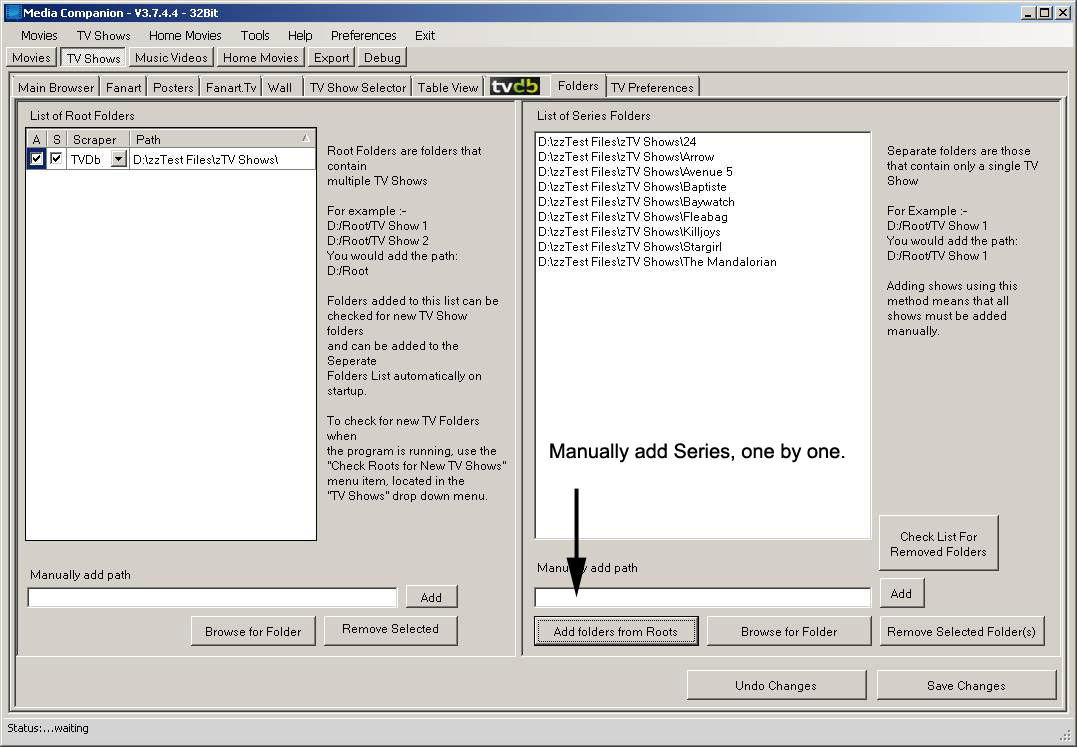
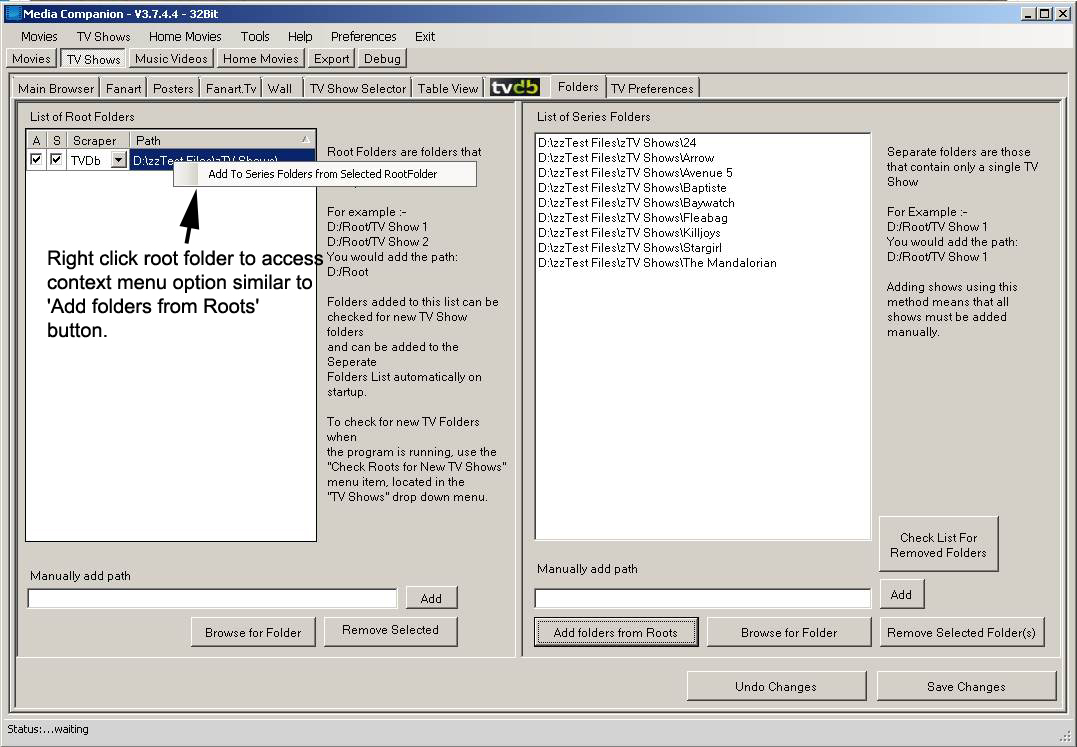
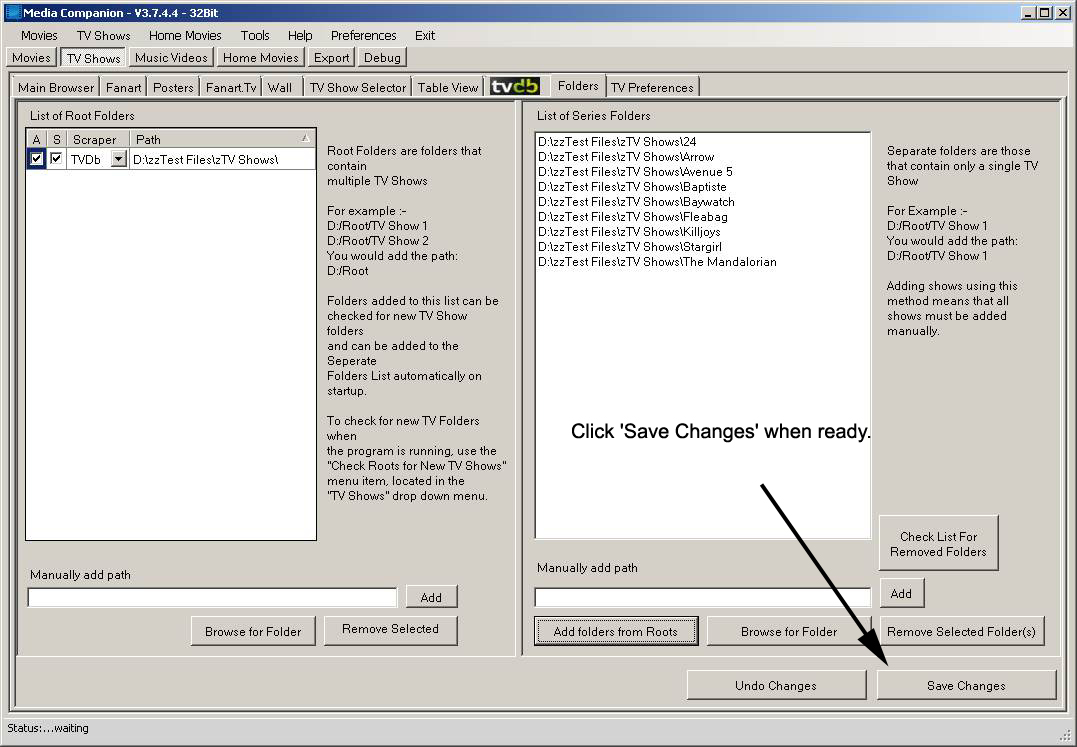
Upon adding all folders, don't forget to click the "Save Changes" button.
4. Scrape TV shows.
Once you have added new folders, MC will automatically start scraping them. This process might take some time. Progress is shown in the taskbar.
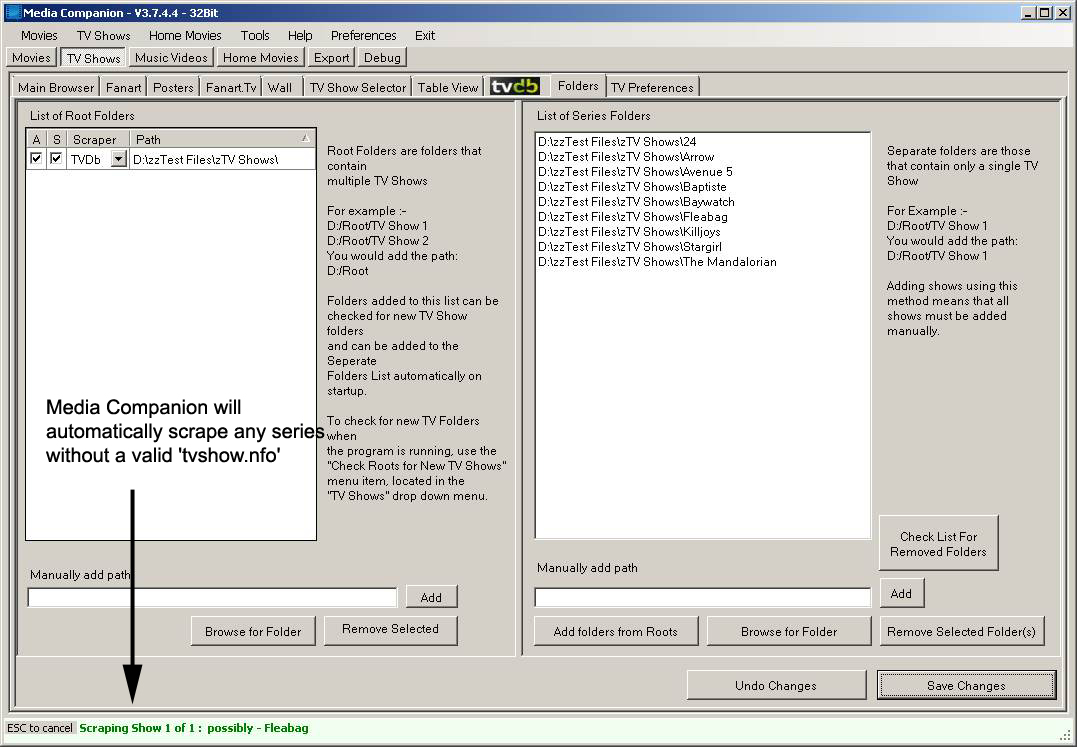
5. Correcting incorrectly identified shows.
- From MC 3.501b, Tv Shows not identified are marked for your correction
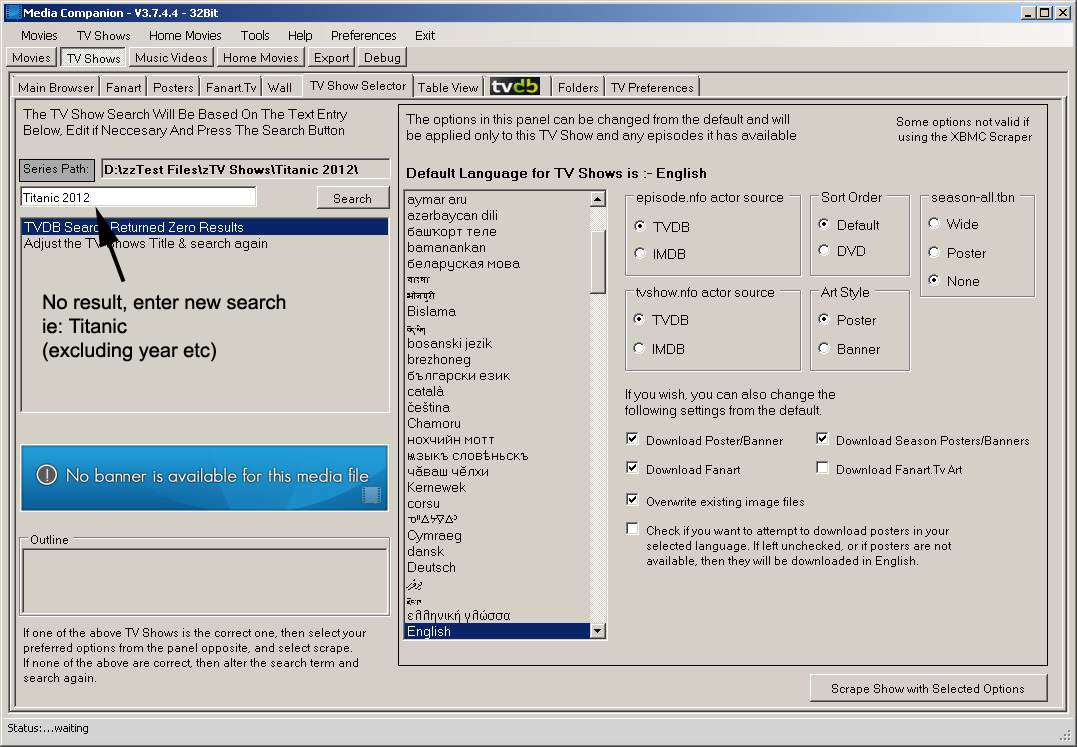
If a TV Show is not scraped, either due to incorrect folder naming, or no matching name found on www.thetvdb.com, it may be marked with a red 'X'
You will need to manually search for the correct show. Select the Show marked, and click 'Tv Show Selector', and wait a couple of seconds.
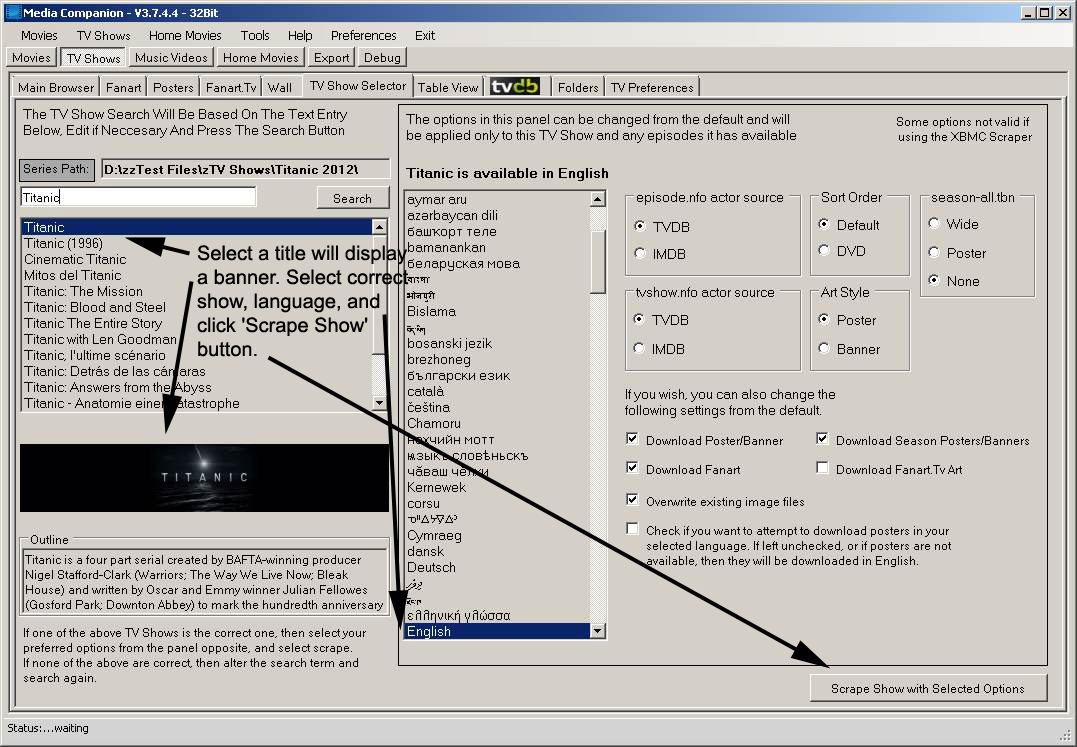
Either a list of shows with appear or enter a new Show name to search.
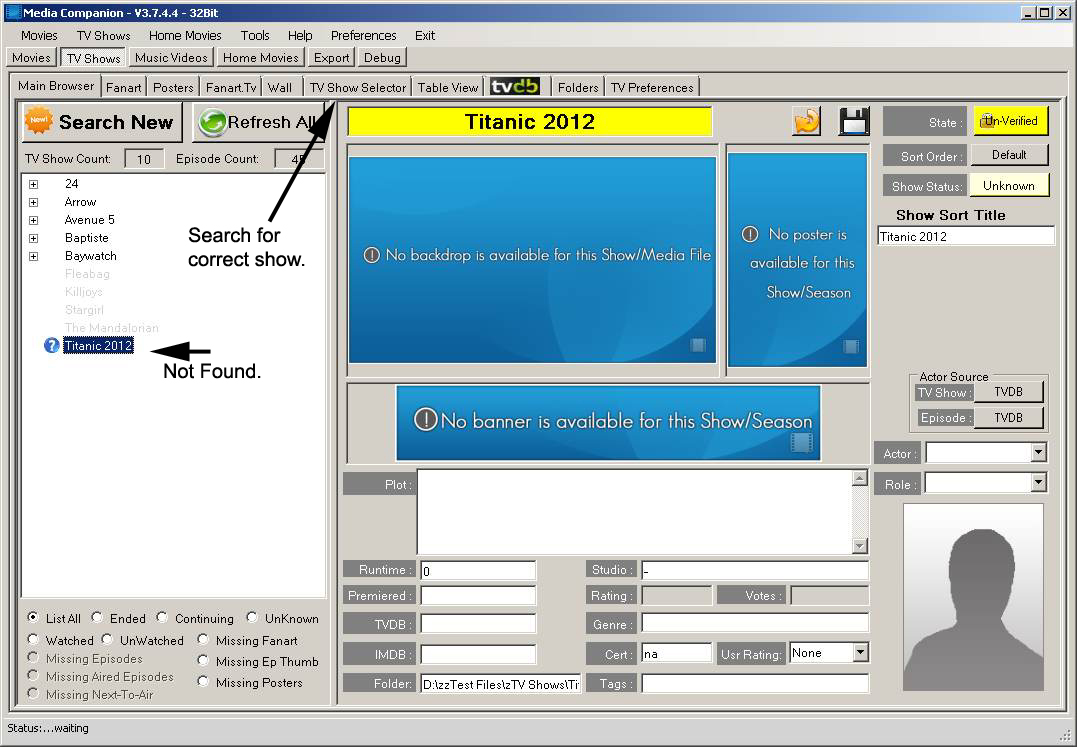
Select the correct TV show and click "Scrap show with selected options" button.
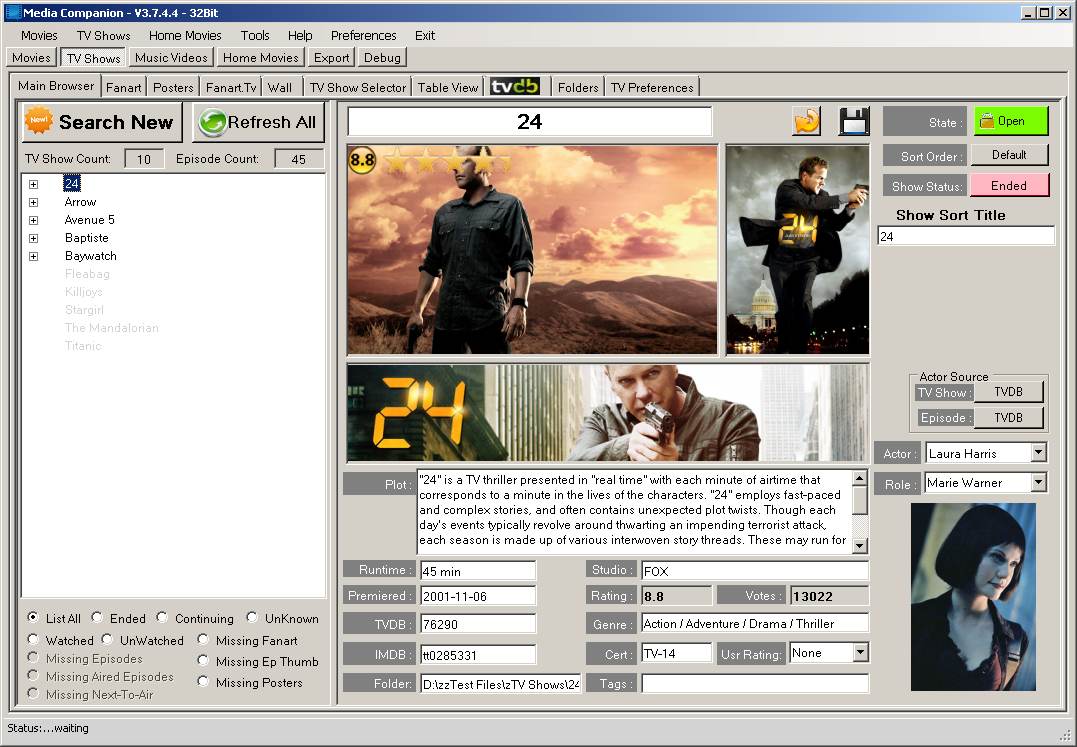
6. Renaming shows.
MC has a very handy feature to rename all your files in a standard format. You can enable this thru the "TV Preferences" page. The default is "Show Title - S01E01 - Episode Title.ext". In case you turned on this feature after shows were scraped, you can rename all Episodes in a TV show by right clicking the folder and clicking the "Rename Episodes" option.
