MovFilters
Movie Filters
Media Companion is overflowing with Filters. From searching your loaded library to changing how the Movies are displayed, are above the list of Movies. To the Filter by fields below the list of Movies.
Selecting to display movies by Title & Year, File Name, or by Folder Name is easy by selecting the corresponding button.
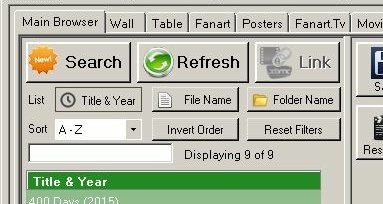
Or you can select options from the Sort drop-box, and also invert the Movie List.
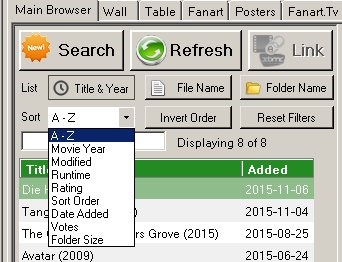
And searching for that elusive movie is simple as starting to type the title
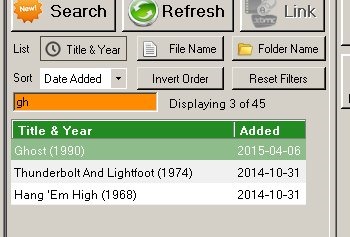
Then we come to the Big Guns of Filters.
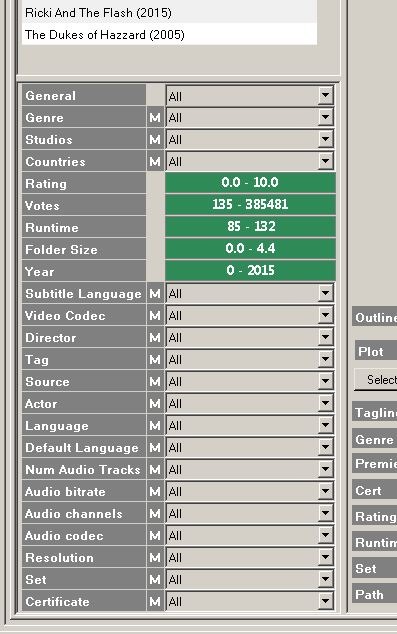
You don’t have to have all these filters enabled, and the more filters disabled, the better the performance.
And when not in use, users can double-click the splitter bar above the General Tab, to minimize the Filter List.
If your wanting to Disable/Enable any filters, right-click anywhere in the filter area, and select the Configure Movie Filters
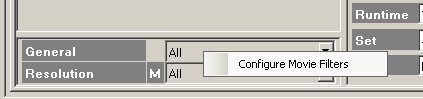
and you will get a list to Choose from.
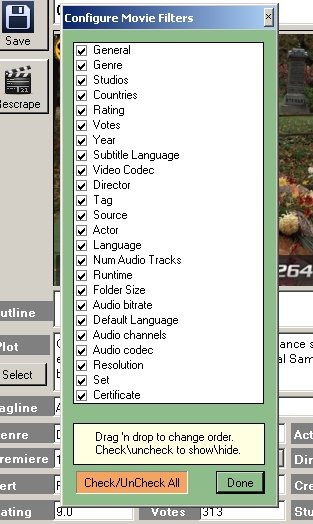
Filters comprise of a drop-list or slider, with all drop-lists have an option to select either Single or Multi choice, the M or S between the filter title and the drop-list.

Except for the General Filter, which is the most valuable filter after Scraping Movie(s)
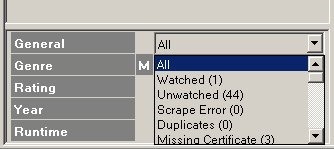
The General Filter is used to identify movies with Scrape Errors, Duplicate Movies, Missing actors, Missing certificate, Missing Fanart, Tagline, plots etc…the list goes on.
A perfect way to check and fix Movies for missing data.
So, Follow your nose, poke around, play some.
