XDM integration with Microsoft Edge
XDM 2018 now can be integrated with MS Edge.
Please follow this guide:
Download a zip file containing the browser extension from http://xdman.sourceforge.net/xdm_edge.zip and unzip.**
-
It should contain a folder named xdm_edge
-
Open Edge browser
-
In address bar type about:flags
-
Select ‘Enable extension developer features’ checkbox under ‘Developer Settings’

-
Restart Edge browser for the changes to apply.
-
Click on … more menu and select ‘Extensions’
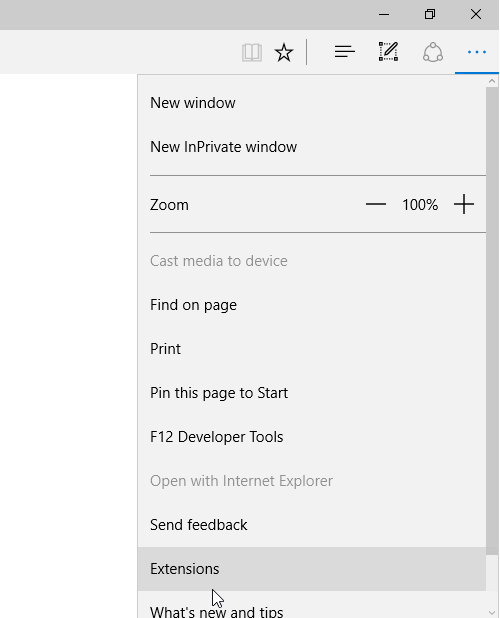
-
Click ‘Load extension’, browse and navigate to xdm_edge folder, which was extracted from the zip file in step 2, and click ‘Select Folder’
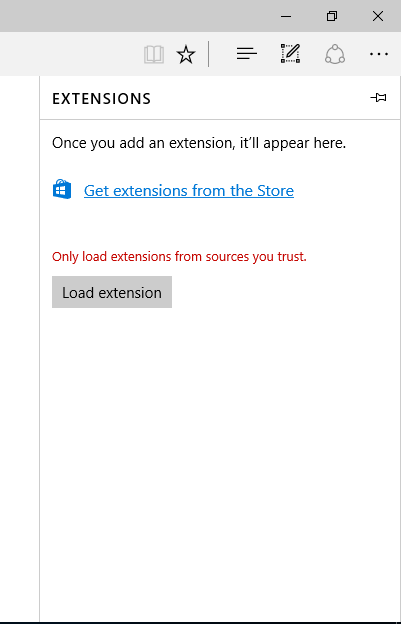
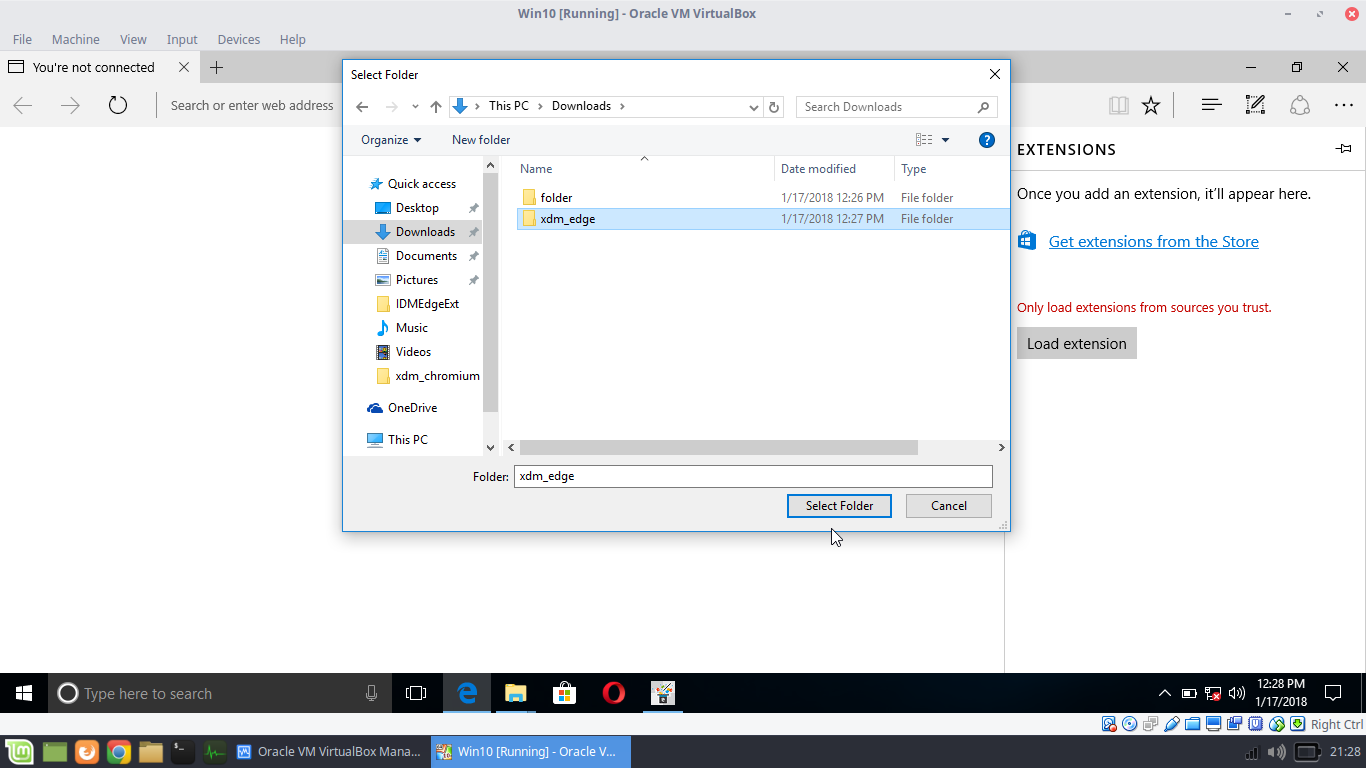
-
XDM extension will be installed and activated. Click on the extension to see its status (On or Off) and permissions given to it.
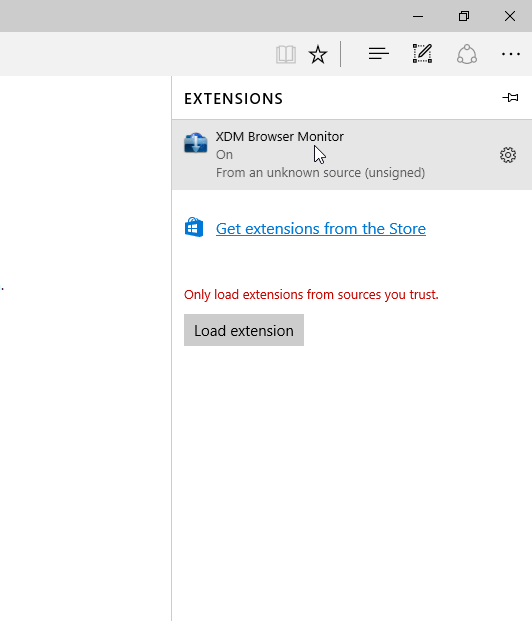
-
Turn on the option to display on address bar

11. If you see a cross icon in XDM browser monitor icon (even if XDM is running), then follow below steps:
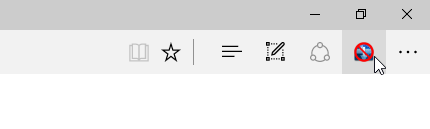
-
Goto Windows start menu, and type CMD.
-
Right click on CMD in start menu, and select 'Run as administrator'
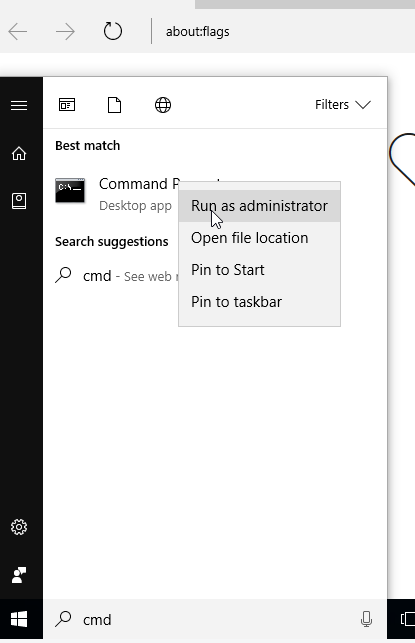
-
Type/Paste the command in cmd : CheckNetIsolation LoopbackExempt -a -n="Microsoft.MicrosoftEdge_8wekyb3d8bbwe"
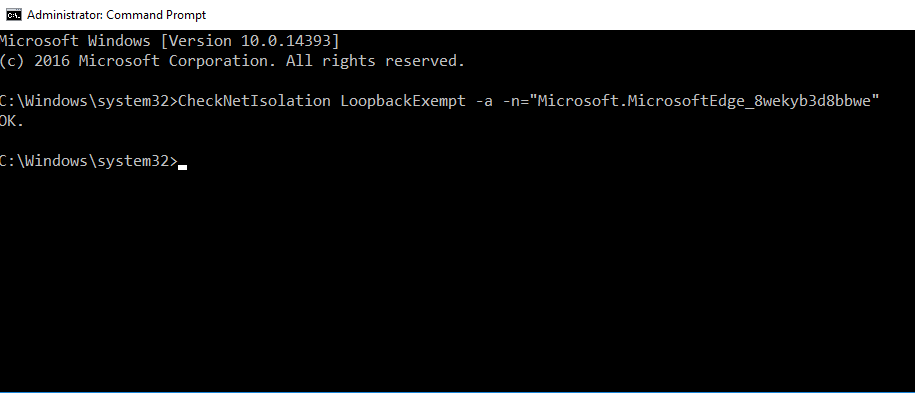
-
Press Enter. Now XDM icon should turn to blue.
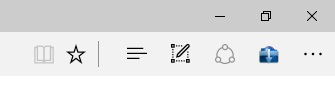
-
Play a video in Youtube to test if 'Download Video' panel is appearing, or try downloading a file, and check if XDM is capturing downloads.
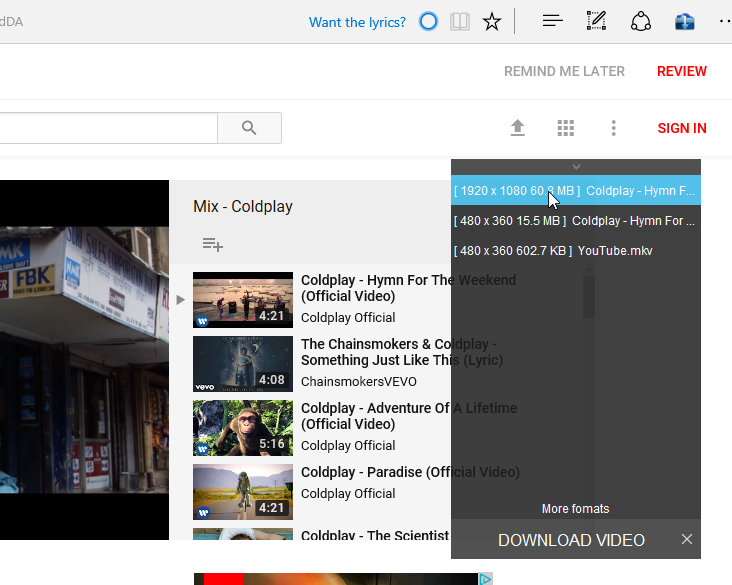
Please note each time you start Edge browser, a notification will popup to Turn on the extension, please click 'Turn on anyway
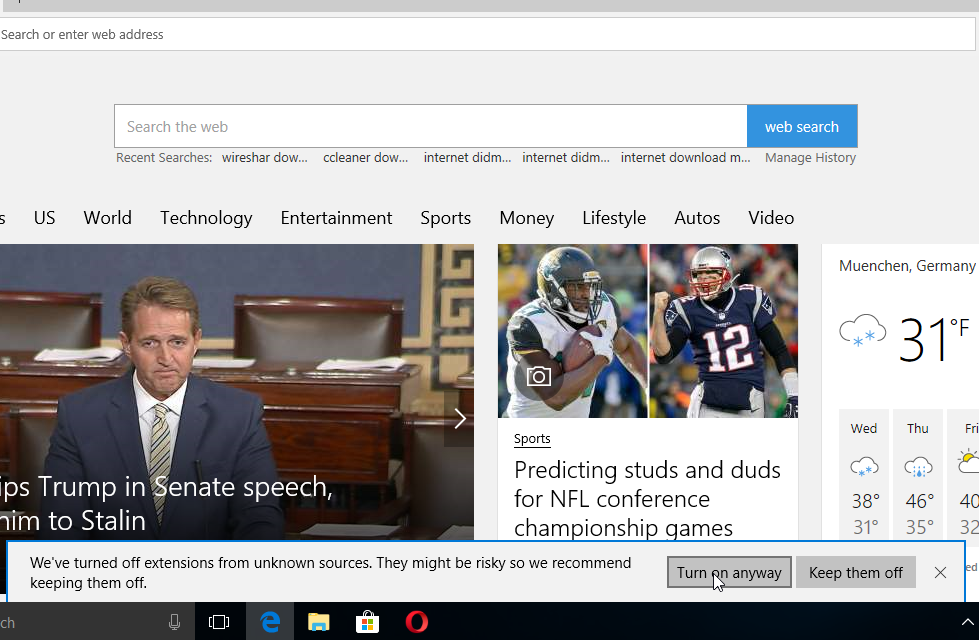
I noticed one strange behavior, that even after clicking 'Turn on anyway', extension is not enabled!
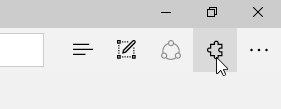
If you face such issue follow below steps:
1. In Edge browser, click on the ... and select 'Extensions'
2. Select XDM browser monitor and scroll down.
3. Click reload extension, to get it work.



Perfect!
to anyone who perhaps trying this way and in flags there are no "Enable extension developer features" option. you can load the extracted rar package and load that folder in the extension menu "load unpacked"
Thank you Muhamad!!!
That helped a lot. I've noticed changes since...