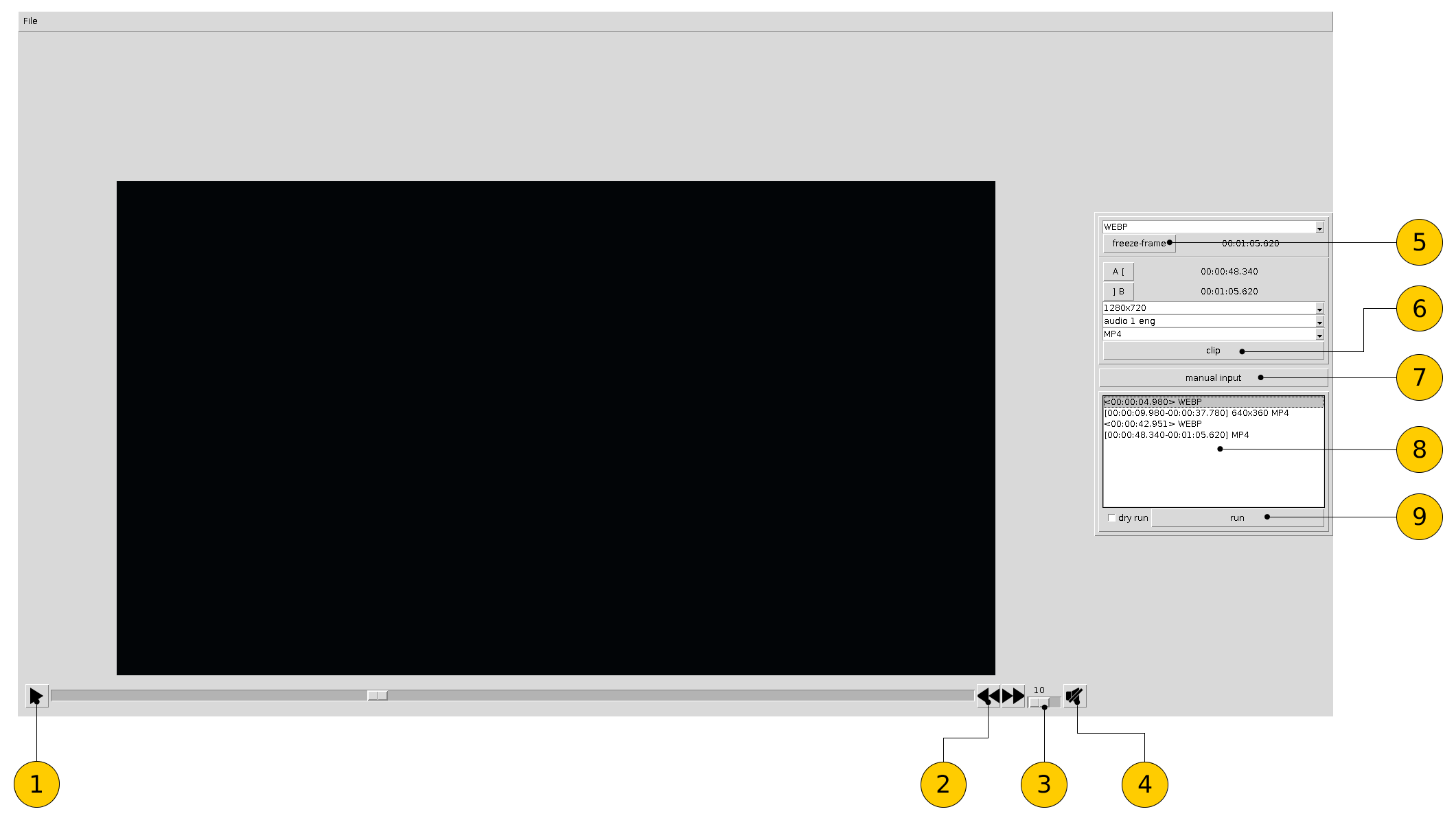videocutter
This is an application for taking clips or frames from video file. It is written in Tcl/Tk and uses mplayer and ffmpeg under the hood.
How to install
- Prerequisites: ffmpeg (https://ffmpeg.org), ffprobe (https://ffmpeg.org/ffprobe.html), MPlayer (http://www.mplayerhq.hu) or mpv (https://mpv.io), tcl 8.6, tk 8.6, tksvg (https://wiki.tcl-lang.org/page/tksvg), BWidget (https://wiki.tcl-lang.org/page/BWidget), tcllib (https://www.tcl.tk/software/tcllib/).
- Copy directory "videocutter" to any place on local file system.
- Correct file settings.tcl:
- player - "mpv" or "mplayer" (mpv is more reliable, but it's available only on Unix-like systems)
- imageTool - method to take snapshots, possible values: "ffmpeg", "mpv" or "cwebp" (use mpv to take snapshot and cwebp to convert it to webp format); "ffmpeg" is slowest
- locale - interface language ("ru", "en")
- numOfProcessors - processors number for the ffprobe and ffmpeg "-threads" option
- ffprobePath - path to ffprobe
- ffmpegPath - path to ffmpeg
- mplayerPath - path to mplayer
- logPath - path to log file
- initialDir - directory to open file from the menu
- ffmpegReport - "on" to use ffmpeg "-report" option
- defaultVolume - volume level (0-100)
- muteOnStart - "true" to mute on file opening
- To launch videocutter execute vc.tcl (or you can edit and use script vc.sh).
How to use
- Launch application without arguments (or with a video file name as the argument).
- Use menu File -> Open (Ctrl-O) to open video file.
- Navigating through the video, use tools on the right panel to create jobs.
- Also you can manually import jobs from text lines (the same syntax as in the application log file).
- You can double-click a job to jump to the corresponding timestamp in video.
- To edit the job list, you can select and delete jobs pressing Delete.
- Press the "run" button to execute jobs. Images and clips will be created near the source file.
- At the end use menu File -> Quit (Ctrl-Q) to quit.
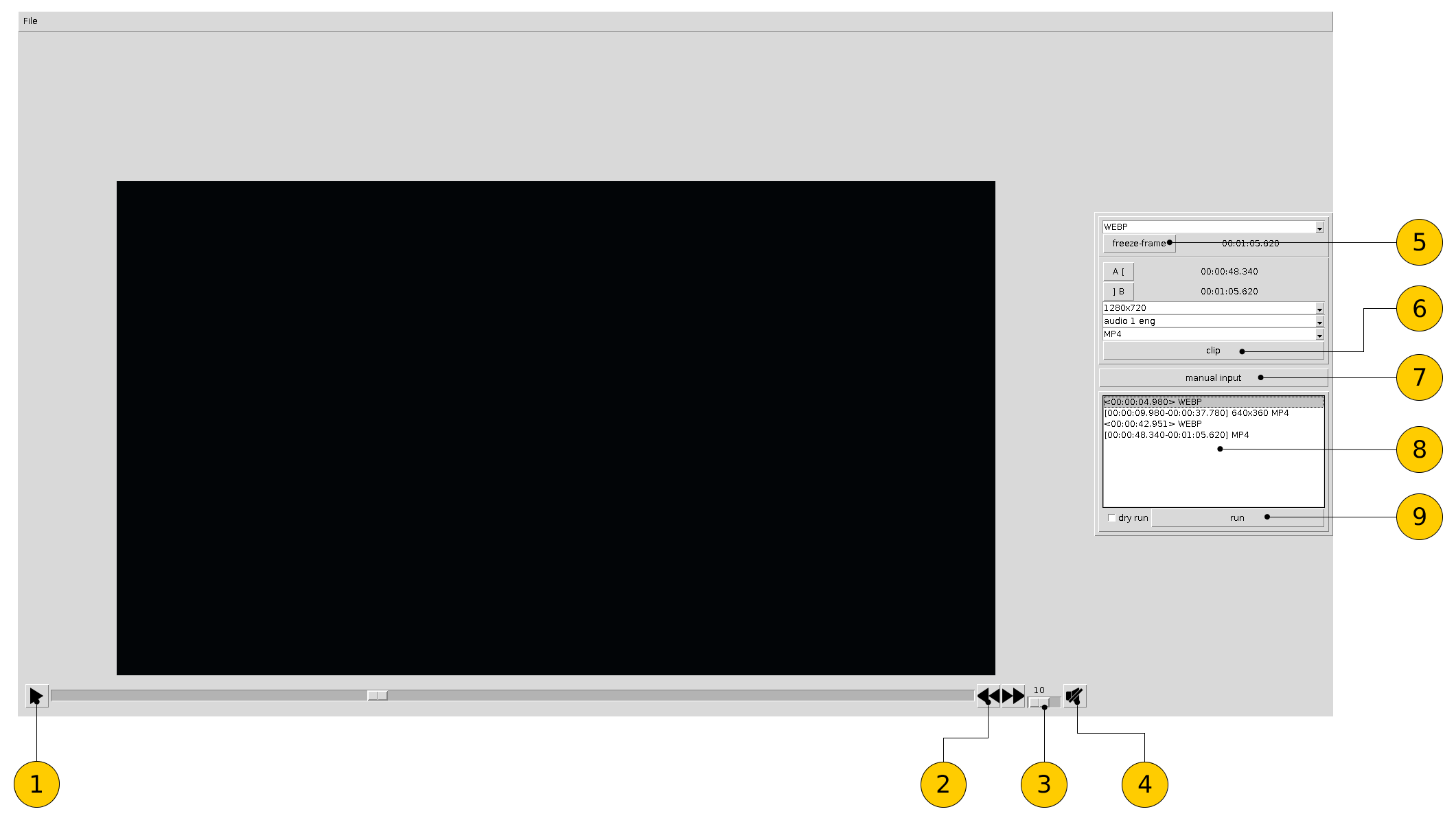
* 1 - play/pause
* 2 - go to next/previous key frame (also you can use Up and Down for it)
* 3 - volume control
* 4 - mute/unmute
* 5 - take a frame
* 6 - take a clip
* 7 - input jobs manually (the same syntax as in log file)
* 8 - jobs list
* 9 - execute jobs (check "dry run" to just view corresponding ffmpeg commands)
Files
- vc.tcl - the main tcl script
- settings.tcl - application settings
- l10n/ - localization data
- svg/ - icons