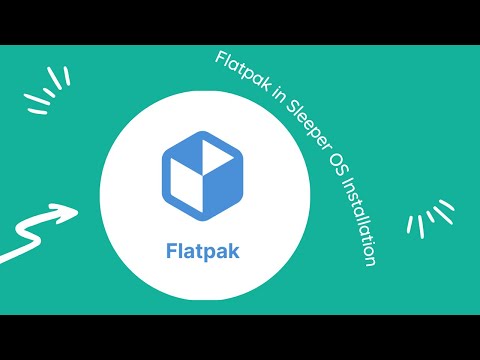Flatpak
This page has an "Easy-to-read" version. Click here to view it.
Enabling Flatpak Support on Sleeper OS
Flatpak is enabled by default in Sleeper OS. There is no need to do setups.
In order to install a Flatpak application, do the following steps:
1. Open MX Package Installer
Click on the "MX Package Installer" icon in your application, then "MX Tools" menu to launch it. The MX Package Installer is a powerful tool for managing software on your MX Linux system.
2. Navigate to the "Flatpak" Section
In the MX Package Installer, find and select the "Flatpak" section. This is where you can manage Flatpak packages on your system.
3. Enable Flatpak Support
Look for an option that enables Flatpak support. In most cases, this might be a checkbox or a button that allows you to turn on Flatpak integration with your package manager.
4. Update Package Lists
After enabling Flatpak support, it's a good practice to update the package lists to ensure you have the latest information about available packages. Look for an option like "Update" or "Refresh" and click on it.
5. Install Flatpak
If Flatpak is not already installed, you may need to install it. Look for an option to install Flatpak and proceed with the installation.
6. Install Flatpak Packages
Now that Flatpak support is enabled, you can install Flatpak packages using the MX Package Installer. As an example, let's install GIMP, a popular image editing software.
- Search for "GIMP" in the MX Package Installer.
- Select the GIMP package from the search results.
- Click on the "Install" button to begin the installation process.
7. Launch GIMP
Once the installation is complete, you can launch GIMP from your application menu. Since Sleeper OS uses the GNOME session Flashback as the default desktop environment, navigate through the menu to find GIMP.
Congratulations! You've successfully enabled Flatpak support on Sleeper OS and installed a Flatpak package using the MX Package Installer.
Video: There is an available version related to this article for Sleeper OS.