Home
1 - Overview
The Reminder is a simple tool to quickly create reminders based on date and time. The user can create new reminders with name and a description, set the date and time and the tool will ring an alarm when the time comes. It works in background and when the user wants to create new reminders he can click with right mouse button on the system tray menu and open the software. The system tray icon has five options:
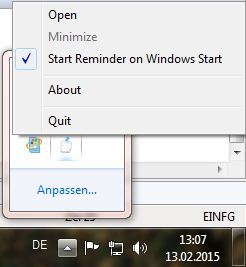
The user can press:
• Open to start the software interface;
• Minimize to bring back the interface to background;
• Start Reminder on Windows Start to make the software start automatically when Windows starts. As default the software starts with Windows, but the user can disable if it is necessary;
• About to show a small dialog with software information;
• Quit to close the software completely.
2 - Create Task
The user needs to open the interface to create, modify or delete a task. For the task creation the user needs to type a Task Name, choose Date and Time and write a Task Description. When all settings are done the user can press Save Task.
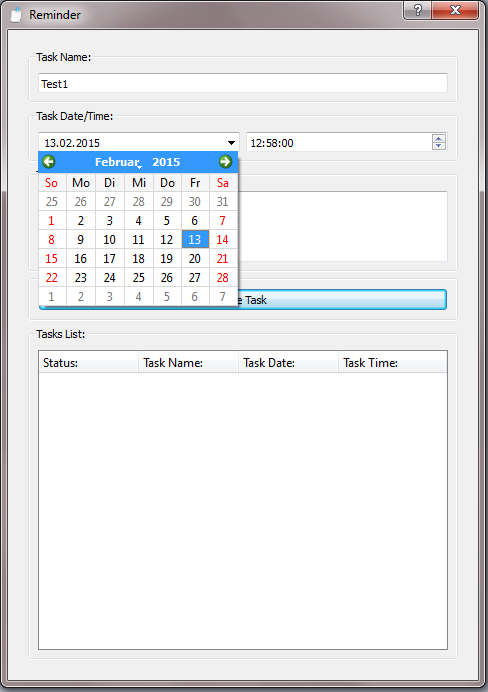
3 - Interface Description / Edit Task
The Tasks List informs the Status, Task Name, Task Date and Task Time. There are three different possible statuses:
Green (image): Deadline not happened yet.
Alarm (image): Deadline happened and the user did not disable the alarm.
Red (image): Deadline happened and the user has disabled the alarm.
The task description is not shown on the Tasks List. In case the user wants to see the description or he needs to modify the task he can double click the task and an edit dialog will open:
The user can press Close without save to discard the modifications or press on Save Modification and Close to save.
4 - Enable/Disable Alarm
When a deadline happens the software shows a message on the system tray menu and rings an alarm. The alarm and the message will happen every 30 seconds until the user disables the alarm. The message content is the task name and the description.
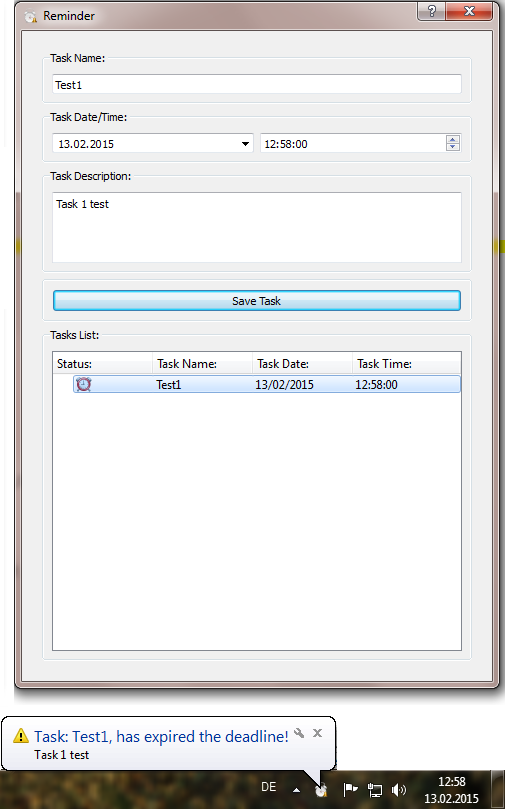
If the user wants to be remembered again later, he can edit the task, change the time and leave the same task running, when the new time happens the software will ring the alarm again. But if the user already realized the task and he does not need the alarm anymore, he can delete the task or disable the alarm. He needs to click with right mouse button click on the task and a context menu will be shown:
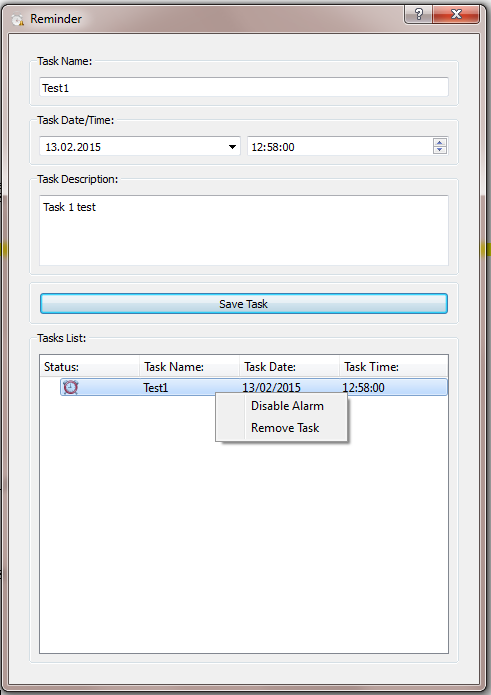
5 - More Information
For more information you can visit our website http://www.rochacardoso.de.
Project Members:
- César Rocha (admin)

