Install
On Windows
- Download the MSI file.
- Double-click in explorer window, or open from downloading browser.
- Standard installer dialog appears, click through it and use defaults.
- Finish installer.
- Use Start > Amaze 1.1 > Amaze, or desktop shortcut to start.
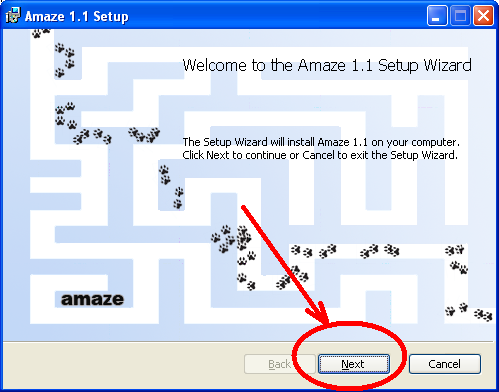
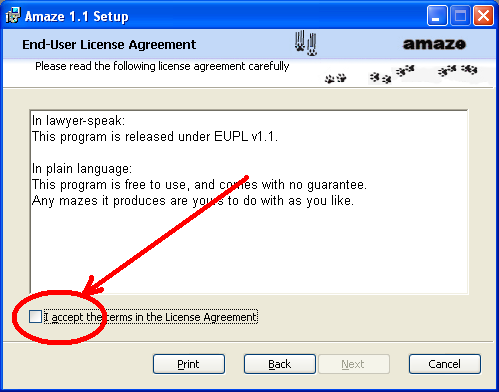
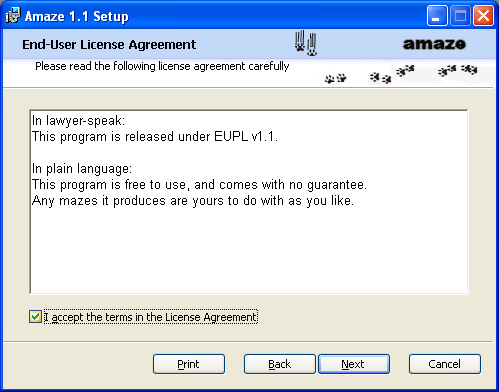
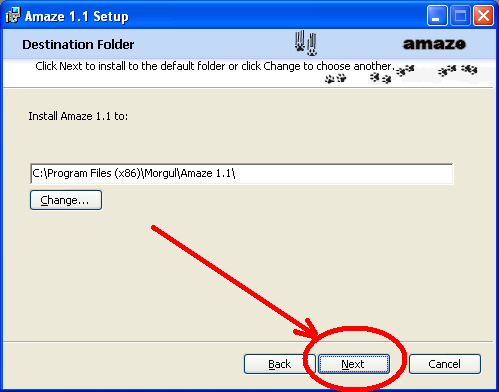
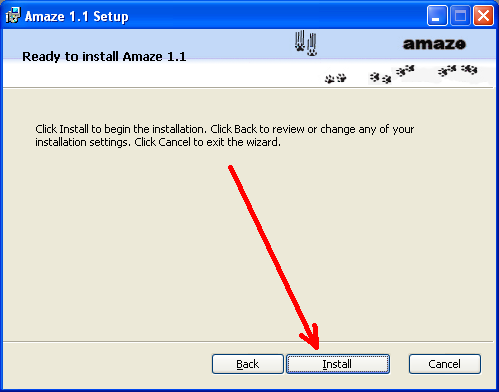
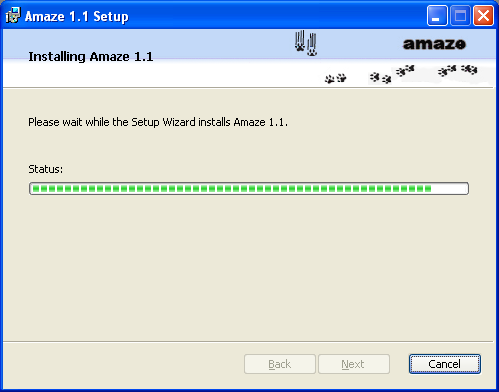
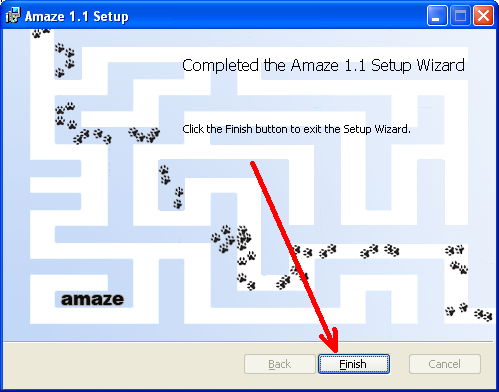
Advanced
The installer currently (release 1.1-20) does not create desktop shortcuts for anybody except the installing user.
However, the files are installed with read and execute permission for all users,
so you can just create a new desktop shortcut to "C:\Programs (x86)\Amaze 1.1\amaze.exe" (or its localized equivalent).
Amaze does not install a man-page in Windows, but you can find the Unix-style man-page online at http://qtamaze.sourceforge.net/amaze.1.html.
The options listed there are valid on Windows as well. Particularly note the -std option on Windows.
Amaze (partially) supports multiple locales: ''da'' (Danish), ''de'' (German), ''en_GB'' (British English), ''en_US'' (American English),
''eo'' (Esperanto), ''es'' (Spanish), ''nl'' (Dutch), and ''zh_CN'' (Chinese). If the GUI does not come up in the language you want,
you can create a new shortcut, and add an option like -locale zh_CN.
Currently (1.1-20) half the necessary translations are missing, and some of the ones that are present are pretty bad, so if you could
offer any help in improving them it would be very welcome!
Caveats
If you have an older version already installed, you need to uninstall it first, using: ''Control Panel > Add or remove programs > Amaze''.
Open issues
- I'd like to make the uninstall automatic, but stuck on the WiX "minor upgrade" procedure.
On Ubuntu
- Download the Debian package file.
- Double-click in finder, or open from downloading browser.
- Click "Install" or "Upgrade" button.
- Use Applications > Graphics > Amaze to start.
When you have not installed Amaze before, the installer window looks like this:
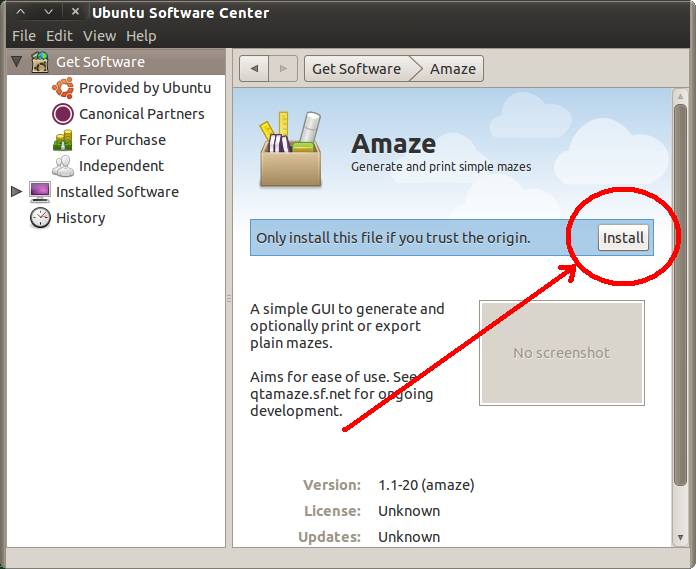
If you have a version installed, it will look like this instead:
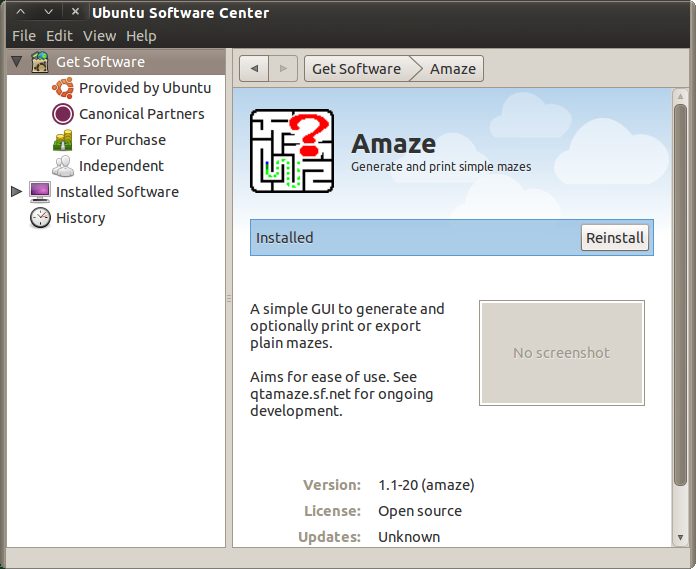
When you click "Install"/"Reinstall", you will be asked to confirm that you have the authority to do so:
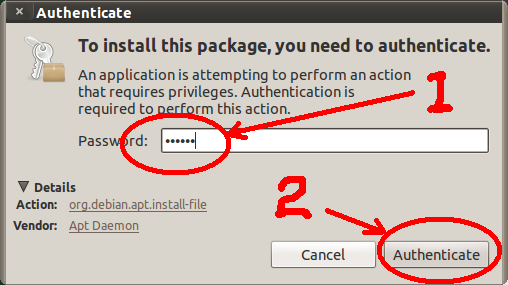
Advanced
Instead of double-click open, you can install from the command line using "dpkg --install amaze_1.1-*.deb", or you an use Synaptic.
Open issues
The Ubuntu Software Center screen shows a grayed-out "No screenshot" rectangle instead of an Amaze screenshot, because it requires a registration of Amaze as a part of the Canonical (or affiliate) package set, and Amaze is only hosted on and distributed from ''sf.net''.
Other platforms
Sorry, no installers for you yet.
But you can try to port it yourself.
Try this to get started:
- Fetch the Qt SDK from your distro or the Nokia/Trolltech site; install it.
- Download the qtamaze sources through CVS.
- In shell window, go to subdirectory "amaze".
- Type "qmake amaze.pro".
- Type "make".
- If all goes well, try "./amaze".
Open issues
We'd like to add an RPM package and maybe a Mac OS/X port.
Related
Wiki: (de)_Install
Wiki: (eo)_Install
Wiki: (es)_Install
Wiki: (fr)_Install
Wiki: (nl)_Install
Wiki: Contents
Wiki: Help
Wiki: Use
