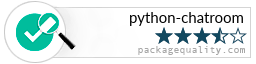Menu
▾
▴
Tree [727533] master / History
| File | Date | Author | Commit |
|---|---|---|---|
| .github | 2022-06-15 |
|
[bbecaf] Create bug-report.yml |
| main-files | 2022-06-21 |
|
[a30ff0] removed timeout |
| .gitignore | 2022-06-14 |
|
[6aab09] Create .gitignore |
| .npmignore | 2022-06-20 |
|
[422a14] npm |
| LICENSE | 2022-06-14 |
|
[9097fa] Initial commit |
| README.md | 2022-06-22 |
|
[41f547] Update README.md |
| SECURITY.md | 2022-06-15 |
|
[e272f4] Create SECURITY.md |
| azure-pipelines.yml | 2022-07-07 |
|
[727533] Set up CI with Azure Pipelines |
| package.json | 2022-06-21 |
|
[964456] 1.0.1 |
Read Me
Python Chatroom
Usage
Download Python
If you have Python installed Python, skip this step and go to the next.
On your keyboard, press Windows + R. When the window 'Run' pops up, type cmd and press Enter. When the Command Prompt shows up, type python. The Micrsoft Store opens, press 'Install'. When the download finishes, go to the next step. :) 👍
Execution
Open the Command Prompt (Windows + R), type cd C:\Users\localuser\Downloads and then python server.py. The ouput should be [*] Listening as 0.0.0.0:5002.
On another Command Prompt window or computer, type cd C:\Users\localuser\Downloads and then python client1.py. Type a username and ... ta-da! The chatroom should be working. :)