SECTION 1: HOW TO ENCRYPT A MESSAGE
After you compose a message in Outlook, Click on the Encrypt/Decrypt Button placed under OutlookMsgCrypt ribbon group. (Refer screenshot below) Note: You may be asked for One Time Setup if you are doing it for the first time, in that case refer section 3 of this tutorial.
Now, your message is encrypted and you are ready to send.(Refer screenshot below)
SECTION 2: HOW TO DECRYPT A MESSAGE
After you open the encrypted message in Outlook, Click on the Encrypt/Decrypt Button placed under OutlookMsgCrypt ribbon group. (Refer screenshot below) Note: You may be asked for One Time Setup if you are doing it for the first time, in that case refer section 3 of this tutorial.
Now, your message is decrypted and you are ready to read.(Refer screenshot below)
SECTION 3: ONE TIME SETUP EXPLAINED
Your outlook messages are Encrypted via a secret key. You need to specify a secret key as part of one time setup.
Key can contain text,number, special chars or a combination of them. key can be as long as desired. (Refer screenshot below)
Examples:
1. $ecRetK€Y
2. SeCrEtKey2O12
Important: When you send a message using your secret key for encryption, the recipient should also use the same key to decrypt your message. You need to share your key will all recipients who intent to use this encryption addin.
Last edit: Anonymous 2012-08-26
If you would like to refer to this comment somewhere else in this project, copy and paste the following link:
TUTORIALS
SECTION 1: HOW TO ENCRYPT A MESSAGE
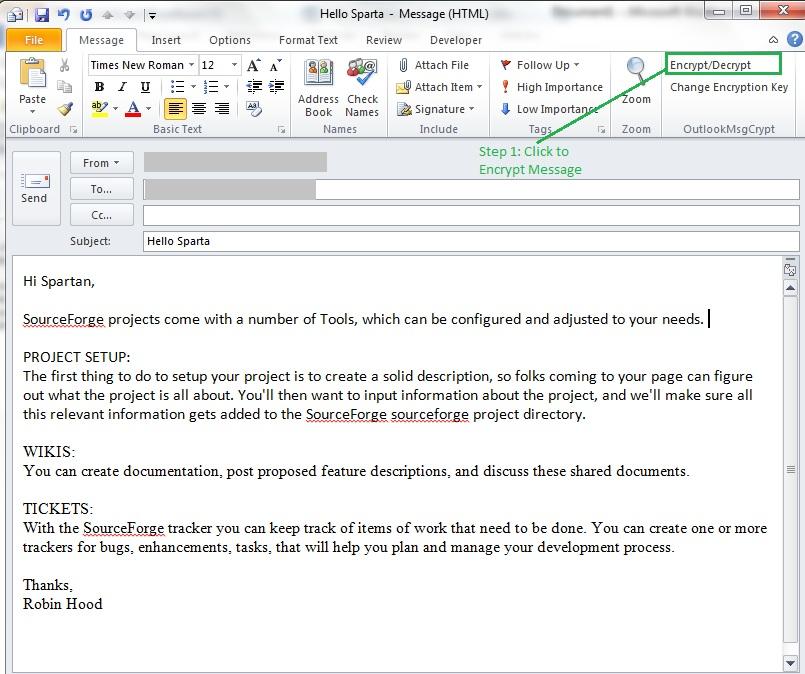
After you compose a message in Outlook, Click on the Encrypt/Decrypt Button placed under OutlookMsgCrypt ribbon group. (Refer screenshot below)
Note: You may be asked for One Time Setup if you are doing it for the first time, in that case refer section 3 of this tutorial.
Now, your message is encrypted and you are ready to send.(Refer screenshot below)
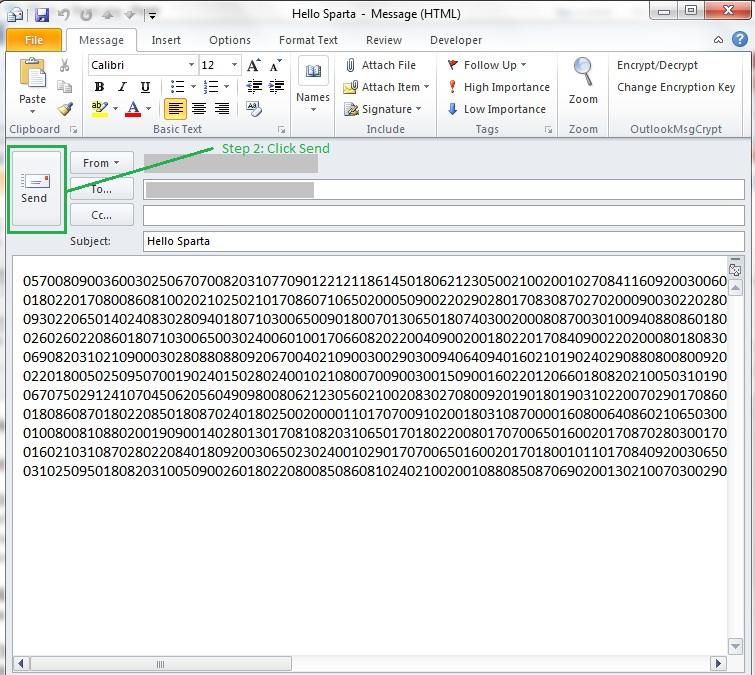
SECTION 2: HOW TO DECRYPT A MESSAGE
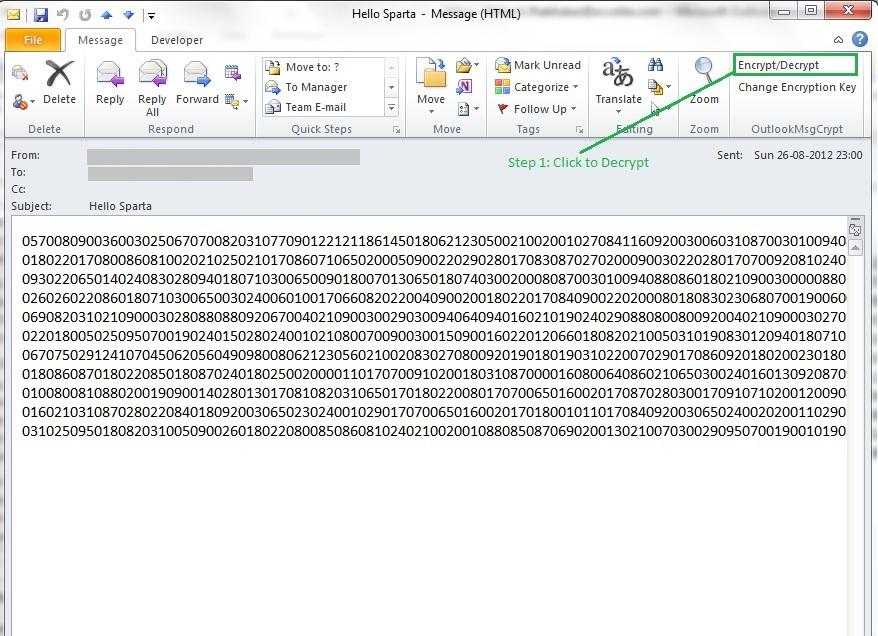
After you open the encrypted message in Outlook, Click on the Encrypt/Decrypt Button placed under OutlookMsgCrypt ribbon group. (Refer screenshot below)
Note: You may be asked for One Time Setup if you are doing it for the first time, in that case refer section 3 of this tutorial.
Now, your message is decrypted and you are ready to read.(Refer screenshot below)
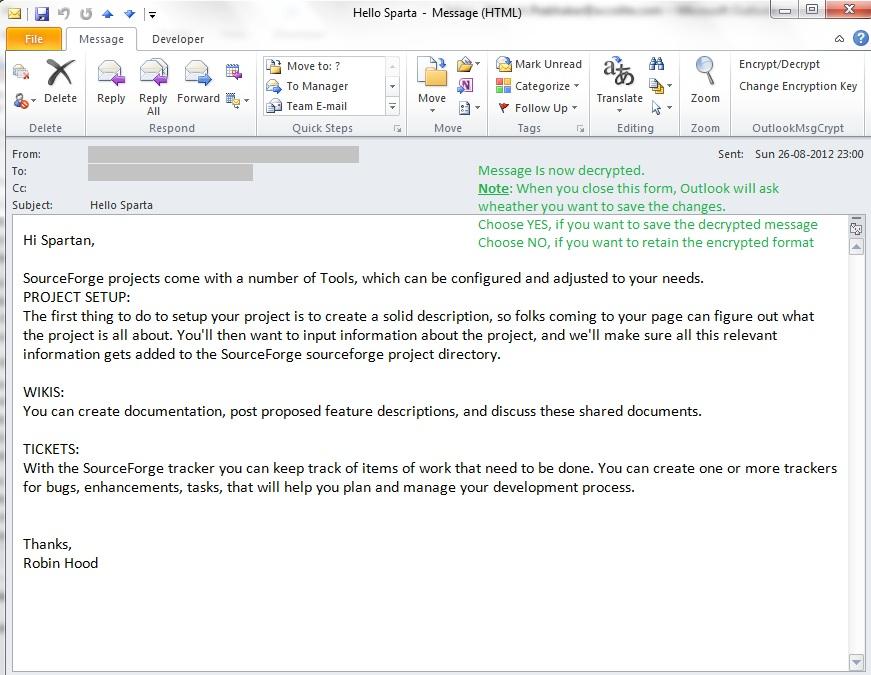
SECTION 3: ONE TIME SETUP EXPLAINED
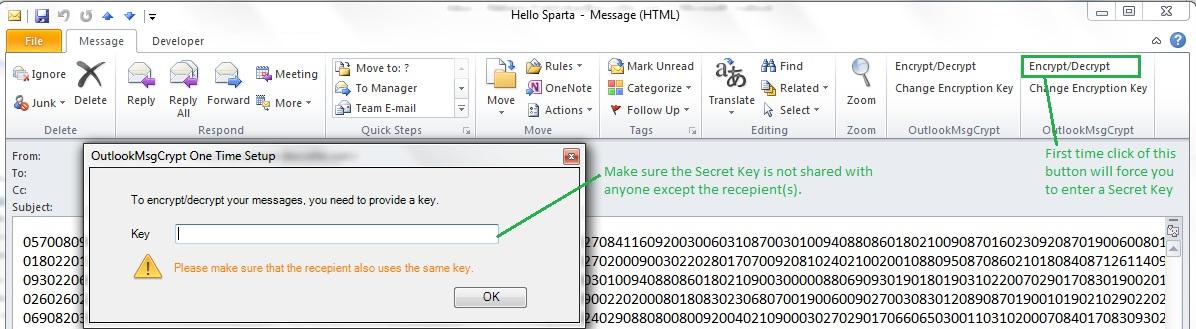
Your outlook messages are Encrypted via a secret key. You need to specify a secret key as part of one time setup.
Key can contain text,number, special chars or a combination of them. key can be as long as desired. (Refer screenshot below)
Examples:
1. $ecRetK€Y
2. SeCrEtKey2O12
Important: When you send a message using your secret key for encryption, the recipient should also use the same key to decrypt your message. You need to share your key will all recipients who intent to use this encryption addin.
Last edit: Anonymous 2012-08-26