Micro Recorder (Auto Click) Automated Task Recording
Automated Task Recording
Micro Recorder is a lightweight yet powerful Windows application designed to streamline repetitive computer tasks. With its intuitive interface and versatile features, Micro Recorder enables users to record mouse movements, clicks, and keystrokes, allowing for automated playback. This guide walks you through the software's primary functions, ensuring you get the most out of this handy tool.
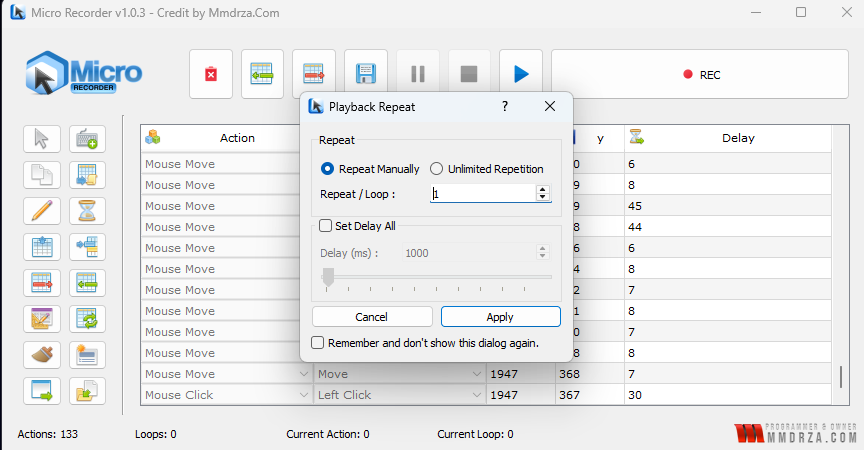
Getting Started: Navigating the Micro Recorder Interface
Upon launching Micro Recorder, you'll be greeted with a clean and straightforward window. Let's break down the core elements:
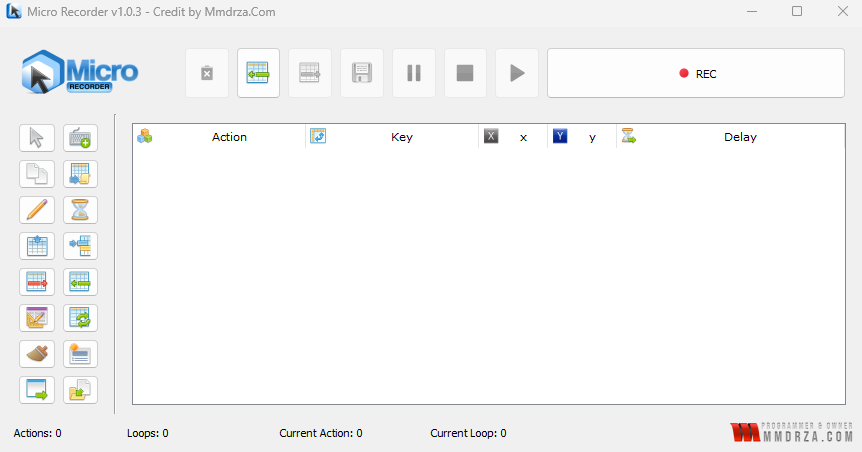
- Top Toolbar: Located at the top of the window, this area houses the main controls:
- New: Clears existing recordings.
- Open: Loads saved recordings for editing or playback.
- Save: Saves your recorded actions.
- Play/Pause/Stop: Controls for starting, pausing, and stopping the playback of recorded actions.
- Record Button: Initiates the recording process.
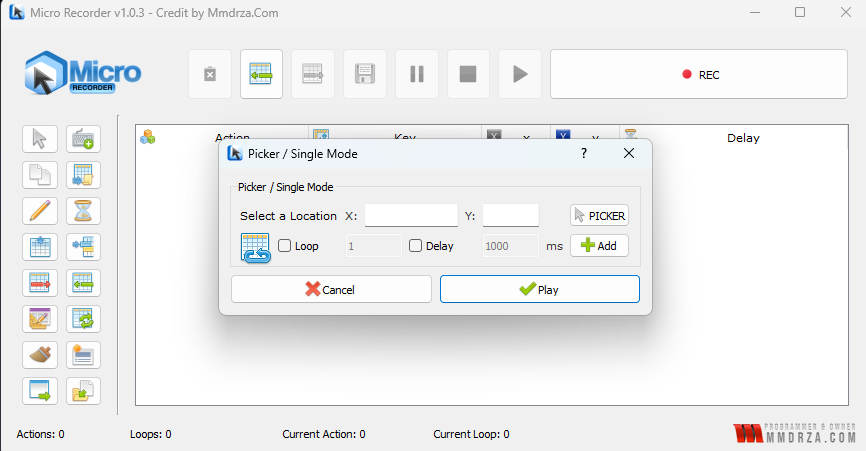
-
Side Toolbar: The vertical toolbar to the left offers several action icons:
- Mouse Click/Move: Adds these actions manually.
- Text Input: Adds a text input action.
- Wait Action: Adds a delay action.
- Picker/Single Mode: Adds an action based on x/y coordinates
- Loop Action: Adds a loop action to repeat the macro.
- Insert Current Date/Time: Inserts the current date and time.
- Insert ScreenShot: Takes and adds a screenshot.
- Custom Actions: Allows for the addition of other actions.
- Clear All Actions: Deletes all actions from the recording.
-
Action Table: The central area displays all recorded actions, including:
- Action: The type of action (e.g., Mouse Move, Left Click).
- Key: The specific key pressed, if applicable.
- X/Y: The mouse coordinates.
- Delay: The time delay after the action.
- Footer Information: At the bottom of the main window, you'll find:
- Actions: The total number of actions in the recording.
- Loops: The number of loops configured.
- Current Action: The currently selected or running action index.
- Current Loop: The current loop iteration.
Core Functionalities: Recording, Editing, and Playback
Micro Recorder is designed around three essential functions: Recording, Editing, and Playback.
Recording Actions
-
Initiate Recording: Press the red "REC" button or the keyboard shortcut "CTRL + R" to begin recording. The button will glow red to indicate that you are recording.
-
Perform Actions: Proceed with the desired actions, like moving the mouse, clicking, and typing. Micro Recorder meticulously captures every action you make.
- Stop Recording: Once all of your desired actions are completed, click the "REC" button or the keyboard shortcut "CTRL + O" to stop recording.
Editing Recorded Actions
The action table allows you to examine, modify, and delete recorded actions.
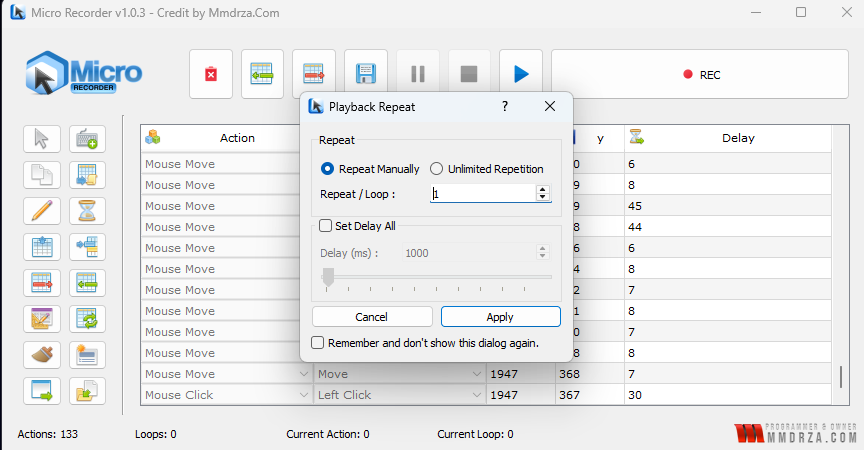
- Action Type: You can adjust the Action type from the dropdown menu.
- Coordinate Editing: Change the X/Y coordinates by typing directly into the X and Y columns.
- Delay Adjustment: Modify the delay (in milliseconds) after each action. This provides precise control over timing, which is vital for synchronization.
- Deleting Actions: Select the action row and click the delete action icon in the top toolbar to remove it from the list.
- Adding Additional Actions: use the left side tool bar to add specific actions between recorded actions.
- Insert Picker Action: By selecting the Insert Picker Action icon on the side toolbar and providing an X and Y location the mouse cursor will move to the location when the macro is played.
Playback Features
- Play: Click the Play button or use the keyboard shortcut "CTRL + L" to replay recorded actions.
- Pause: Click the Pause button or use the keyboard shortcut "CTRL + P" to pause the playback. You can resume the replay from where it was paused.
- Stop: Click the Stop button to halt playback.
- Playback Repeat: You can set the Playback Repeat setting via the icon on the top toolbar and set either a manual repeat count or an unlimited repetition. You can also set an overall delay between each replay.
Advanced Features: Hotkeys, Speed Control, and Manual Actions
Micro Recorder also offers several advanced features that you can configure.
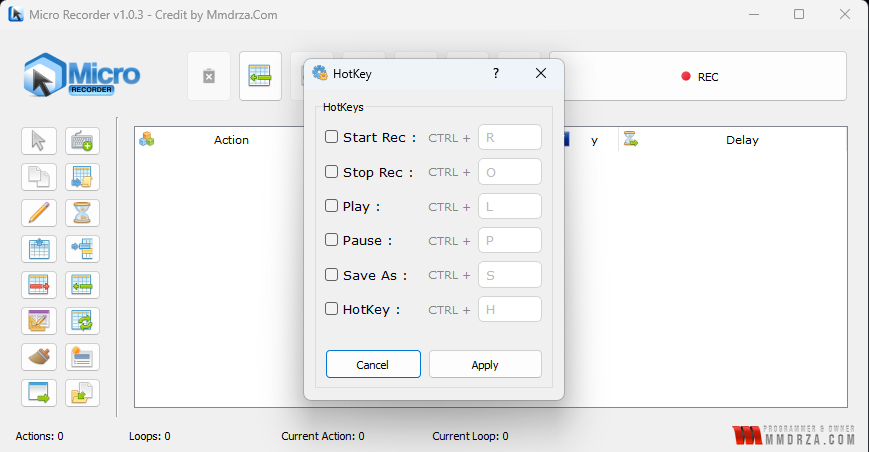
Hotkeys
You can configure custom hotkeys to quickly start, stop, and manage the program through this menu. To access this window, click the HotKey button in the top toolbar.
- Start Rec: Pressing the shortcut will begin recording your actions.
- Stop Rec: Pressing this shortcut will stop recording.
- Play: Plays your current recorded actions.
- Pause: Pause playback of recorded actions.
- Save As: Save the current recording.
- Hotkey: View and change current program shortcuts.
- Applying Hotkeys: Pressing the "Apply" button will save any changes you've made to the hotkeys.
Speed Adjustment
By clicking on the +1% on the top toolbar, you can adjust playback speed, allowing you to slow down or speed up your actions. The default speed is 1x. You can also change DPI and manual playback speed.
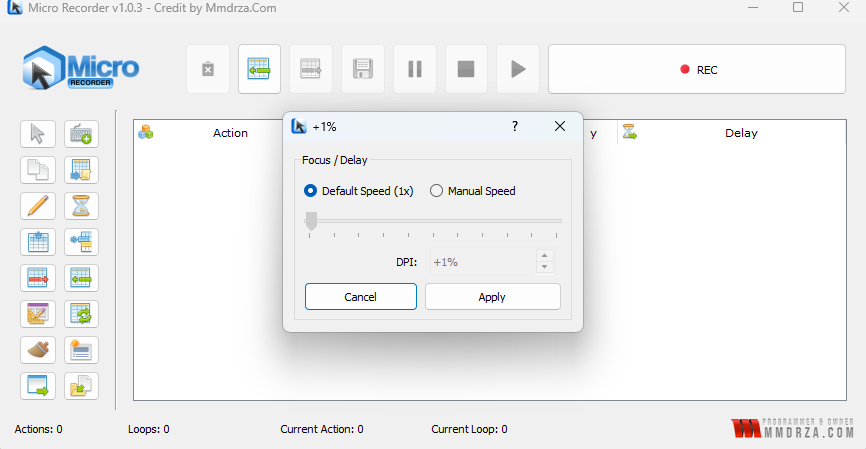
Manual Action Addition
You can also manually add actions with the sidebar icons:
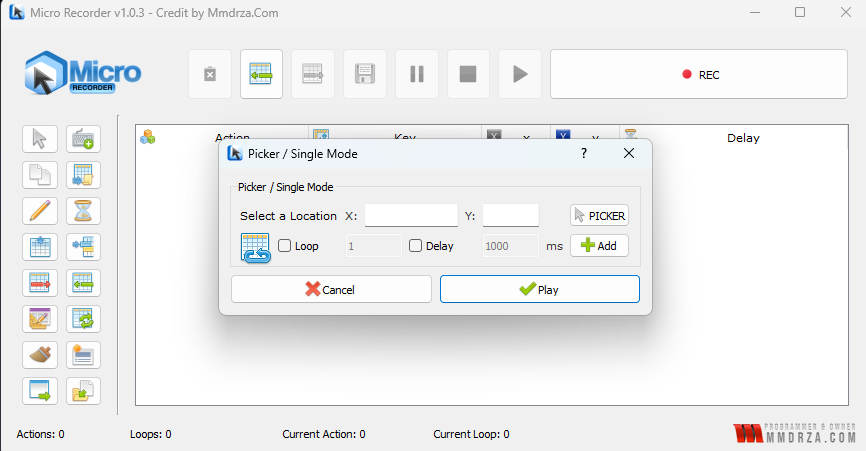
- Mouse Click/Move: Manually add mouse clicks and movement to specific coordinates.
- Text Input: Insert text to be typed during playback.
- Wait Action: Adds a specific delay (in milliseconds) to the macro, allowing for synchronization.
- Picker / Single Mode: Used to manually set a mouse cursor destination based on the X/Y coordinates on screen.
- Loop Action: You can set up a loop to repeat the actions a set amount of times.
Tips and Best Practices
- Practice Makes Perfect: Before running critical tasks, practice your recordings to ensure they function as intended.
- Timing is Crucial: Experiment with delays to get your macro to work smoothly, especially when interacting with complex applications.
- Be Accurate: The precision of mouse clicks and coordinates matters. Ensure the cursor lands in the right place.
- Test the Macro: Use the Playback Repeat feature to test the macro multiple times.
- Organize Your Macros: Save your macros with descriptive names to quickly identify what it's for.
Conclusion
Micro Recorder offers an intuitive and straightforward solution for automating computer tasks. Whether you're looking to speed up your workflow or perform repetitive actions with ease, this versatile application can become an invaluable tool in your arsenal. By understanding its core functionalities, you can optimize your processes and boost productivity.

