Usage
Filetto is a file transfer utility, that may help when it comes to moving "on the fly" files and folders to/from different devices both on a local area network (LAN), or on the web (WAN).
It implements the FTP standard (File Transfer Protocol, RFC 959 and 3659) strictly, either as Client and as Server.

FTP is one of the most extablished protocols nowadays, dating since the 70's, files thus may be transferred on the other end of the cable not only through Filetto or any other FTP software (FileZilla, WinSCP, etc as for Clients; FileZilla Server, pureftpd, ect, as for Servers), but also, when using Filetto as Server, through any web browser (Firefox, Chromes, Internet Explorer, Opera, etc) and most file managers (Windows Exporer, PCManF, Dolphin, etc).
(No) Install
Filetto is compiled and linked as a portable software, that means all dependencies and settings are bound to the software itself: there is no setup procedure implied and it can be run immediately from any memory support where it has been downloaded.
Configuration
There is not a real configuration: you just need to input the network parameters and, if necessary, the account credentials. FTP use two TCP ports, one for transmitting command, is called control, the other to transmit the actual files stream, is called data.
If you are behind a router and want to be reachable (as the Server part) from the outside, you must know how to configure NAT (Network Address Translation) on the router to allow incoming connection (you get the the public IP already resolved and visible on the "Public IP" through the refresh button on the right of the filed, that queries a trivial utility on the utillyty site).
You can choose between the FTP standard active or passive connection, and - in the event you are the geek willing your dummy mate run the Server on the other end of the WAN, the unconventional Subversive Connection (having the Server initiating the connection as it was the Client).
When running the Server it is at your option to set up an account (it will be the same for all Clients) or to leave anyone enter as anonymous.
When running in Loopback mode (red small button on the top right) Filetto connects to itself and all the local filesystems are shared with write permissions. It was intended for testing, and has been left there just in case (it acts like a splitted file manager).

The "Send Wait" (milliseconds) paramenter can be adjusted to resolve problematic transfers, but please note that setting it to high (above 1000 ms) can freeze the application until it has expired.
The "dark theme" check is used to invert interface colors as displayed in the top image (the program needs to be restarted).
NOTES:
* no encryption is implemented in the protocol control channel;
* the 127.0.0.1 "loopback" IP is the localhost address, and cannot be seen from outside the host (computer) itself, not even on the LAN;
* the Server aim is to provide a quick solution to access local files and folders from computers on the network with a light GUI application, as such it is not intended to scale as a heavyload system service.
Shares
In the share panel you can add files and dirs to share through the Server (drag and drop can also be used).
For each filesystem item you share you can set two possible access rights: read-only or read-and- write (the default is read-only). A red icon indicates the write permission has been activated,

Client
The client panel contains two lists, the remote (Server) above, and the local (Client) below. The usage is similar to any file management software. Drag and drop can also be used.
In the client list a writeble item is highlighed with a green icon, in the Server panel with a red one.
The FTP REST(art) command is available for both send and receive, through the broken file button in the middle.
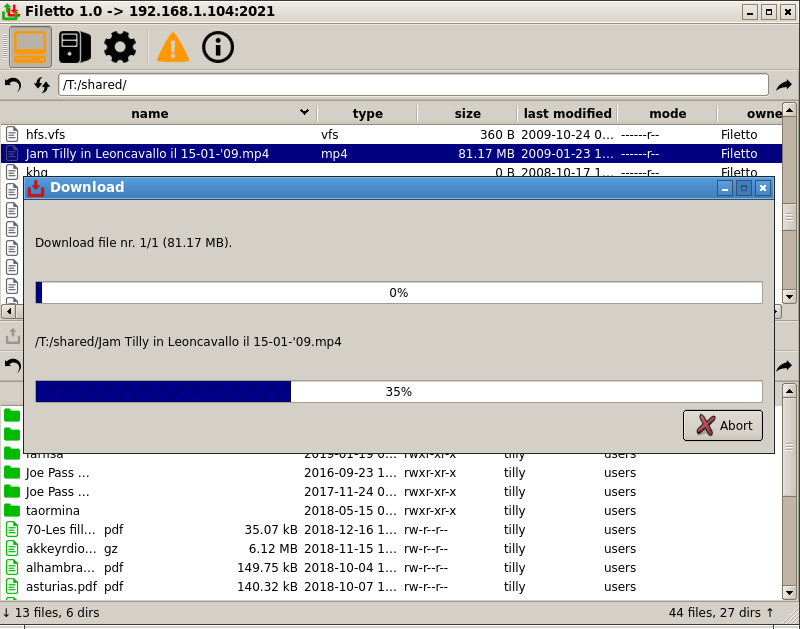
NOTE:
items can be drag-dropped in and out the client panel if the source/destination implements and allows it.
Log
The log panel traces all theoutgoing (green lines beginning eith "->" = Client, "=>" = Server) and incoming (orange "<-" = Client, "<=" = Server) messages in the control port, plus any other (gray) noticable event. The red lines indicate errors or important events.
The alert icon button indicates the highest level (in the order gray, green, orange, red as above) of messages not yet visualized.
All (10 at most) the log files are stored in the same directory as the executable, together with the Filetto.cfg (settings) file.

NOTE:
There are 10 'rotating' log files (Filetto.log, Filetto.log.1, ..., Filetto.log.9) in the same directory as the executable.
The search function starts from the bottom and proceeds backward: you can start at any other point clicking on the text area.
The down arrow button is used to enable/disable autoscroll.
Project Members:
- UTillyty (admin)

