Import and Export Projects
5.3.R10 modifies the way to handle projects in CiteSpace using the plain text file citespace.projects.txt in the .citespace folder under your user folder.
If you are using a previous version of CiteSpace, use Projects > Export Projects to save your existing projects. 5.3.R10 can understand the file format saved from the Export Projects.
The menu is slightly changed in 5.3.R10 as follows:
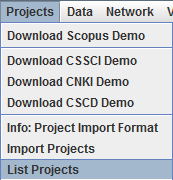
Projects > List Projects actually does two things: 1) save the existing projects and 2) display the content of the saved file. You can use any text editor to modify a project. You can even directly create a new project in the text file as long as you follow the template. If the project or data directories are not found, they will be created for you.
Here is a screenshot of the display:
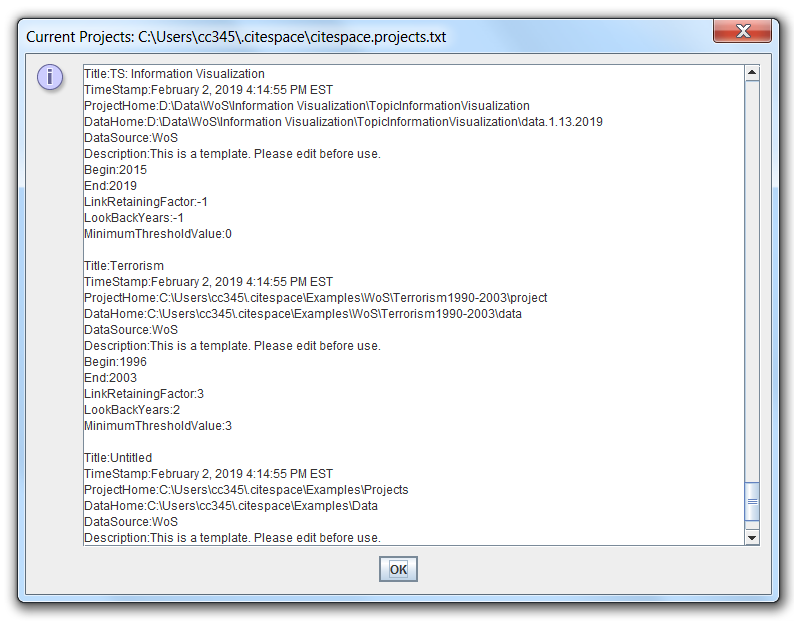
Three commonly used project properties are highlighted in the Edit Properties to get your attention.
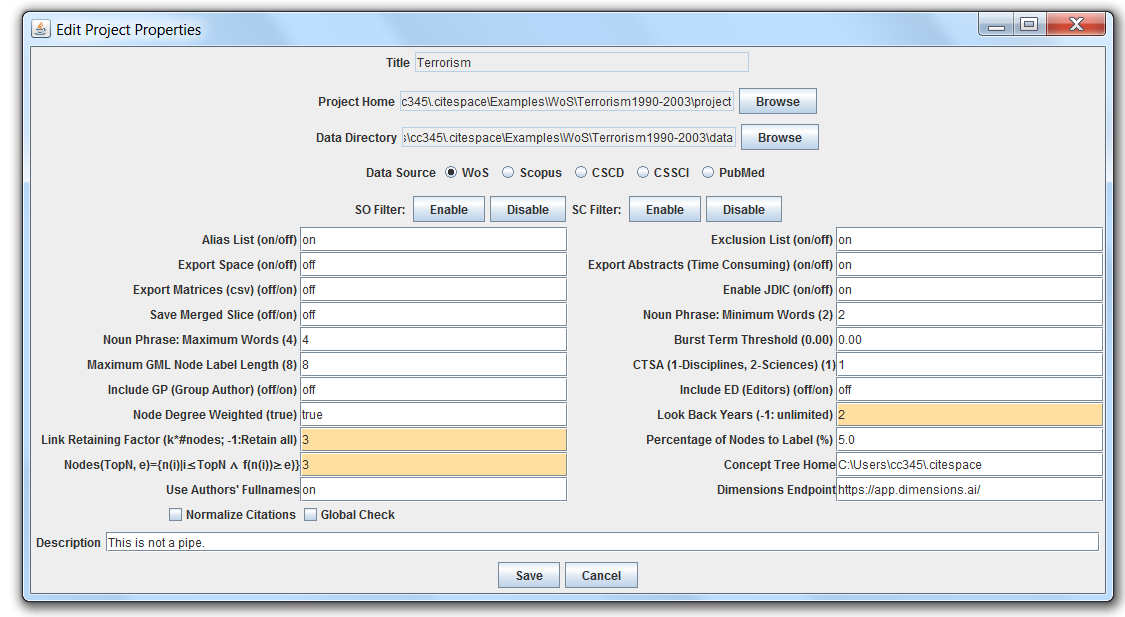
You can reload the saved projects with Projects > Import Projects to open the citespace.projects.txt file. Since by default the file is saved under the .citespace, it would be a good idea to keep a copy elsewhere in case you accidently delete the .citespace.

