Installing
- Installing BGINFO4X on Windows
- Installing BGINFO4X on MacOSX
- Installing BGINFO4X on Ubuntu
- Installing BGINFO4X on Fedora
- Installing BGINFO4X on LinuxMint
- Installing BGINFO4X on CentOS
- Installing BGINFO4X on SUSE
- Installing BGINFO4X on ARM (RaspberryPI)
- Installing BGINFO4X on Cygwin
- Installing BGINFO4X on BSD
Installing BGINFO4X on Windows
-
Backup your previous version of BGINFO4X in a safe place
- Backup your CUSTOM/CONF folder.
- Backup your CUSTOM/CLIENT/WINDOWS folder.
- Uninstall the program from the Control Panel applet.
-
Install BGINFO4X
-
Prerequisite: NetFramework2 installed.
-
Download the latest version of the .msi Windows package
-
Execute the msi package as an Administrator

-
Accept the End-User GPL License

-
Choose your Destination Folder
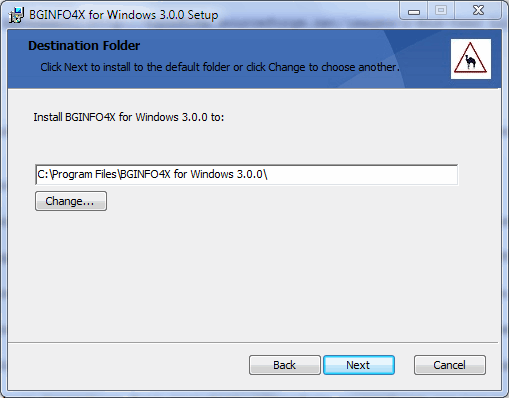
-
Install BGINFO4X

-
Launch BGINFO4X
- Uncheck the option if you have installed the program with run as Administrator.
- Launch it from the Program Files folder.

-
Program Files Overview

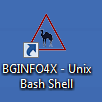
- To start the program without a console, launch BGINFO4X for Windows - Hidden Console.
- To start the program with a console, launch BGINFO4X for Windows.
- In the Documentation subfolder, you have all the main links that can help you.
- In the Utils subfolder, you have the BGINFO4X - HTML Report.
- In your Desktop, you will find an icon that point to BGINFO4X - Unix Bash Shell.
-
Restore your backed-up data (CUSTOM/CONF and CUSTOM/CLIENT/WINDOWS).
-
-
Starting the program automatically
- BGINFO4X is started Automatically and Hidden, through the shortcut BGINFO4X for Windows - Hidden Console, located in the Startup folder for All Users.
-
Configuring BGINFO4X
-
Editing CUSTOM FILES and FUNCTION FILES:
- It is recommended the use of a Unix editor compatible, such as Notepad++ (http://notepad-plus-plus.org/download/).
- The use of Notepad/Wordpad is not recommended, and could corrupt your .CONF files.
-
After finishing the installation you can deploy BGINFO4X faster in your enterprise, basically with two methods:
- Deploy the .msi via Active Directory with a GPO, as explained in http://www.advancedinstaller.com/user-guide/tutorial-gpo.html
- Clone your workstation with BGINFO4X installed.
-
-
See the results
Installing BGINFO4X on MacOSX
-
Requirements:
- MacPorts must be installed: http://www.macports.org/install.php or
- Brew must be installed: http://brew.sh
-
Backup your previous version of BGINFO4X in a safe place
- Backup your CUSTOM/CONF folder.
- Backup your CUSTOM/CLIENT/LINUX folder.
- Remove the old installation:
- $ rm -rf /usr/local/bin/BGINFO4X
-
Install BGINFO4X
-
On a Unix Terminal, install the prerequisites:
- $ sudo port install imagemagick or sudo brew install imagemagick
- $ sudo port install ghostscript or sudo brew install ghostscript
- $ If you want to use the RTMODE, compile Root-tail from Source as explained in the Cygwin section->Install Root-tail (RTMODE).
-
Download the latest version of BGINFO4X.
-
Copy the downloaded file to a'/tmp' folder.
-
On a Unix Terminal, install BGINFO4X:
- $ cd /tmp
- $ tar xvfz "Last version of BGINFO4X.tar.gz"
- $ sudo mv BGINFO4X /usr/local/bin (Install it in a System-wide Administration Folder)
- $ cd /usr/local/bin/BGINFO4X
-
Restore your backed-up data (CUSTOM/CONF and CUSTOM/CLIENT/LINUX).
-
Start the main program:
- $ ./BGINFO4X.sh
-
-
Starting the program automatically
- On MACOSX 10.5 or lower, see http://www.engadget.com/2004/07/20/how-to-make-programs-automatically-start-up-in-mac-os-x/
-
Configuring BGINFO4X
- With BGIFNO4X Server, the wallpaper is always detected automatically.
- With BGINFO4X Client, depending of your MACOSX version, the wallpaper couldn't be detected automatically. If nothing is printed, edit and replace in IMMODE.CONF->CLIENT WALLPAPERS section->MACOSX_GET/MACOSX_SET by the values located in IMMODE.CONF->SERVER WALLPAPERS section->MACOSX_YOURVERSION_GET/MACOSX_YOURVERSION_SET.
-
See the results
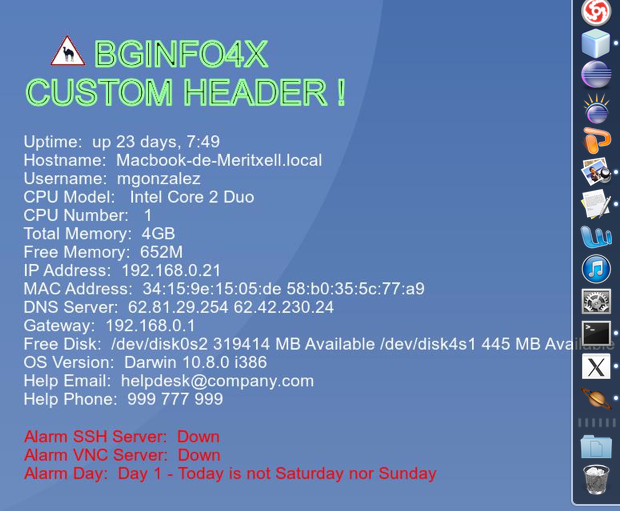


Installing BGINFO4X on Ubuntu
-
Backup your previous version of BGINFO4X in a safe place
- Backup your CUSTOM/CONF folder.
- Backup your CUSTOM/CLIENT/LINUX folder.
- Remove the old installation:
- $ rm -rf /BGINFO4X
-
Install BGINFO4X
-
On a Unix Terminal, install the prerequisites:
- $ sudo apt-get install imagemagick
- $ sudo apt-get install root-tail
-
Download the latest version of BGINFO4X.
-
Copy the downloaded file to a'/tmp' folder.
-
On a Unix Terminal, install BGINFO4X:
- $ cd /tmp
- $ tar xvfz "Last version of BGINFO4X.tar.gz"
- $ sudo mv BGINFO4X /usr/local/bin (Install it in a System-wide Administration Folder)
- $ cd /usr/local/bin/BGINFO4X
-
Restore your backed-up data (CUSTOM/CONF and CUSTOM/CLIENT/LINUX).
-
Start the main program:
- $ ./BGINFO4X.sh
-
-
Starting the program automatically
- On Ubuntu 12.04, to start automatically each time you login, do the following:
- Open the Dash Home -> Search for Startup -> Open Startup Applications -> Add a BGINFO4X startup entry.
- Enter the following startup command: bash -c "cd PATH_TO_BGINFO4X_DIRECTORY && ./BGINFO4X.sh"
- Save the entry, and close the Startup Applications.
- On Ubuntu 12.04, to start automatically each time you login, do the following:
-
Configuring BGINFO4X
- With BGIFNO4X Server, the wallpaper is always detected automatically.
- With BGINFO4X Client, depending of your Ubuntu version, the wallpaper couldn't be detected automatically. If nothing is printed, edit and replace in IMMODE.CONF->CLIENT WALLPAPERS section->LINUX_GET/LINUX_SET by the values located in IMMODE.CONF->SERVER WALLPAPERS section->LINUX_YOURVERSION_GET/LINUX_YOURVERSION_SET.
-
See the results

Installing BGINFO4X on Fedora
-
Backup your previous version of BGINFO4X in a safe place
- Backup your CUSTOM/CONF folder.
- Backup your CUSTOM/CLIENT/LINUX folder.
- Remove the old installation:
- $ rm -rf /usr/local/bin/BGINFO4X
-
Install BGINFO4X
-
On a Unix Terminal, install the prerequisites:
- $ sudo yum install ImageMagick
- $ If you want to use the RTMODE, compile Root-tail from Source as explained in the Cygwin section->Install Root-tail (RTMODE).
-
Download the latest version of BGINFO4X.
-
Copy the downloaded file to a'/tmp' folder.
-
On a Unix Terminal, install BGINFO4X:
- $ cd /tmp
- $ tar xvfz "Last version of BGINFO4X.tar.gz"
- $ sudo mv BGINFO4X /usr/local/bin (Install it in a System-wide Administration Folder)
- $ cd /usr/local/bin/BGINFO4X
-
Restore your backed-up data (CUSTOM/CONF and CUSTOM/CLIENT/LINUX).
-
Start the main program:
- $ ./BGINFO4X.sh
-
-
Starting the program automatically
-
Configuring BGINFO4X
- With BGIFNO4X Server, the wallpaper is always detected automatically.
- With BGINFO4X Client, depending of your Fedora version, the wallpaper couldn't be detected automatically. If nothing is printed, edit and replace in IMMODE.CONF->CLIENT WALLPAPERS section->LINUX_GET/LINUX_SET by the values located in IMMODE.CONF->SERVER WALLPAPERS section->LINUX_YOURVERSION_GET/LINUX_YOURVERSION_SET.
Installing BGINFO4X on LinuxMint
-
Backup your previous version of BGINFO4X in a safe place
- Backup your CUSTOM/CONF folder.
- Backup your CUSTOM/CLIENT/LINUX folder.
- Remove the old installation:
- $ rm -rf /usr/local/bin/BGINFO4X
-
Install BGINFO4X
-
On a Unix Terminal, install the prerequisites:
- $ sudo apt-get install imagemagick
- $ sudo apt-get install root-tail
-
Download the latest version of BGINFO4X.
-
Copy the downloaded file to a'/tmp' folder.
-
On a Unix Terminal, install BGINFO4X:
- $ cd /tmp
- $ tar xvfz "Last version of BGINFO4X.tar.gz"
- $ sudo mv BGINFO4X /usr/local/bin (Install it in a System-wide Administration Folder)
- $ cd /usr/local/bin/BGINFO4X
-
Restore your backed-up data (CUSTOM/CONF and CUSTOM/CLIENT/LINUX).
-
Start the main program:
- $ ./BGINFO4X.sh
-
-
Starting the program automatically
- On LinuxMint, to start automatically each time you login, do the following:
- Open the Dash Home -> Search for Startup -> Open Startup Applications -> Add a BGINFO4X startup entry.
- Enter the following startup command: bash -c "cd PATH_TO_BGINFO4X_DIRECTORY && ./BGINFO4X.sh"
- Save the entry, and close the Startup Applications.
- On LinuxMint, to start automatically each time you login, do the following:
-
Configuring BGINFO4X
- With BGIFNO4X Server, the wallpaper is always detected automatically.
- With BGINFO4X Client, depending of your LinuxMint version, the wallpaper couldn't be detected automatically. If nothing is printed, edit and replace in IMMODE.CONF->CLIENT WALLPAPERS section->LINUX_GET/LINUX_SET by the values located in IMMODE.CONF->SERVER WALLPAPERS section->LINUX_YOURVERSION_GET/LINUX_YOURVERSION_SET.
Installing BGINFO4X on CentOS
-
Backup your previous version of BGINFO4X in a safe place
- Backup your CUSTOM/CONF folder.
- Backup your CUSTOM/CLIENT/LINUX folder.
- Remove the old installation:
- $ rm -rf /usr/local/bin/BGINFO4X
-
Install BGINFO4X
-
On a Unix Terminal, install the prerequisites:
- $ sudo yum install ImageMagick
- $ If you want to use the RTMODE, compile Root-tail from Source as explained in the Cygwin section->Install Root-tail (RTMODE).
-
Download the latest version of BGINFO4X.
-
Copy the downloaded file to a'/tmp' folder.
-
On a Unix Terminal, install BGINFO4X:
- $ cd /tmp
- $ tar xvfz "Last version of BGINFO4X.tar.gz"
- $ sudo mv BGINFO4X /usr/local/bin (Install it in a System-wide Administration Folder)
- $ cd /usr/local/bin/BGINFO4X
-
Restore your backed-up data (CUSTOM/CONF and CUSTOM/CLIENT/LINUX).
-
Start the main program:
- $ ./BGINFO4X.sh
-
-
Starting the program automatically
-
Configuring BGINFO4X
- With BGIFNO4X Server, the wallpaper is always detected automatically.
- With BGINFO4X Client, depending of your CentOS version, the wallpaper couldn't be detected automatically. If nothing is printed, edit and replace in IMMODE.CONF->CLIENT WALLPAPERS section->LINUX_GET/LINUX_SET by the values located in IMMODE.CONF->SERVER WALLPAPERS section->LINUX_YOURVERSION_GET/LINUX_YOURVERSION_SET.
Installing BGINFO4X on SUSE
-
Backup your previous version of BGINFO4X in a safe place
- Backup your CUSTOM/CONF folder.
- Backup your CUSTOM/CLIENT/LINUX folder.
- Remove the old installation:
- $ rm -rf /BGINFO4X
-
Install BGINFO4X
-
On a Unix Terminal, install the prerequisites:
- $ sudo zypper install imagemagick
- $ sudo zypper install root-tail
-
Download the latest version of BGINFO4X.
-
Copy the downloaded file to a'/tmp' folder.
-
On a Unix Terminal, install BGINFO4X:
- $ cd /tmp
- $ tar xvfz "Last version of BGINFO4X.tar.gz"
- $ sudo mv BGINFO4X /usr/local/bin (Install it in a System-wide Administration Folder)
- $ cd /usr/local/bin
-
Restore your backed-up data (CUSTOM/CONF and CUSTOM/CLIENT/LINUX).
-
Start the main program:
- $ ./BGINFO4X.sh
-
-
Starting the program automatically
- On OpenSUSE, see www.techotopia.com/index.php/OpenSUSE_Desktop_-_Starting_Applications_on_Login
- On SUSE, see http://suseroot.com/suse-linux-tweaks/load-startup.php
-
Configuring BGINFO4X
- With BGIFNO4X Server, the wallpaper is always detected automatically.
- With BGINFO4X Client, depending of your SUSE version, the wallpaper couldn't be detected automatically. If nothing is printed, edit and replace in IMMODE.CONF->CLIENT WALLPAPERS section->LINUX_GET/LINUX_SET by the values located in IMMODE.CONF->SERVER WALLPAPERS section->LINUX_YOURVERSION_GET/LINUX_YOURVERSION_SET.
Installing BGINFO4X on ARM (RaspberryPI)
-
Backup your previous version of BGINFO4X in a safe place
- Backup your CUSTOM/CONF folder.
- Backup your CUSTOM/CLIENT/LINUX folder.
- Remove the old installation:
- $ rm -rf /usr/local/bin/BGINFO4X
-
Install BGINFO4X
-
On a Unix Terminal, install the prerequisites:
- $ sudo apt-get install imagemagick
- $ sudo apt-get install root-tail
-
Download the latest version of BGINFO4X.
-
Copy the downloaded file to a'/tmp' folder.
-
On a Unix Terminal, install BGINFO4X:
- $ cd /tmp
- $ tar xvfz "Last version of BGINFO4X.tar.gz"
- $ sudo mv BGINFO4X /usr/local/bin (Install it in a System-wide Administration Folder)
- $ cd /usr/local/bin/BGINFO4X
-
Restore your backed-up data (CUSTOM/CONF and CUSTOM/CLIENT/LINUX).
-
Start the main program:
- $ ./BGINFO4X.sh
-
-
Starting the program automatically
- On ARM (RaspberryPI), to start automatically each time you login, check http://wiki.lxde.org/en/Autostart or http://www.raspberrypi.org/phpBB3/viewtopic.php?f=27&t=11256
-
Configuring BGINFO4X
- With BGIFNO4X Server, the wallpaper is always detected automatically.
- With BGINFO4X Client, depending of your ARM (RASPBERRYPI) version, the wallpaper couldn't be detected automatically. If nothing is printed, edit and replace in IMMODE.CONF->CLIENT WALLPAPERS section->LINUX_GET/LINUX_SET by the values located in IMMODE.CONF->SERVER WALLPAPERS section->LINUX_ARM_GET/LINUX_ARM_SET.
Installing BGINFO4X on Cygwin
Notes:
-
If you are a normal user, install BGINFO4X as explained earlier.
-
Installing BGINFO4X on Cygwin is only useful if you want to use the RTMODE, or if you already have Cygwin installed, normally on a Server.
-
If you want to monitor a remote BGINFO4X, you can install VcXsrv from http://sourceforge.net/projects/vcxsrv/
- Install Cygwin/X
Cygwin/X is installed via Cygwin's setup.exe (administration permissions are required) and the installation process is documented in the Cygwin/X User's Guide. Whether or not you already have Cygwin installed, you can add Cygwin/X to your installation by downloading the latest setup.exe, running setup, and selecting the required packages. Check for detailed instructions in http://x.cygwin.com/ (Downloading and Installing).
-
Add the following Cygwin/X Extra Packages
-
X11: (contains the XServer package)

-
ImageMagick: (contains the ImageMagick package)

-
sysvinit: (contains the necessary pidof command)

-
psmisc: (contains the necessary killall command)

-
Add the required recommended dependencies:

-
-
Install Root-tail (RTMODE)
-
Compile Root-tail from Source: Download it from http://oldhome.schmorp.de/marc/root-tail.html or http://www.goof.com/pcg/marc/root-tail.html. Copy the downloaded file to a Cygwin '/tmp' folder (C:\cygwin\tmp).
-
Open a Cygwin Terminal:
- $ cd /tmp
- $ tar xvfz root-tail-1.2.tar.gz
- $ cd root-tail-1..2
- $ xmkmf -a
Notes about xmkmf: Programs which use the X Windowing System, in addition to needing to know which UNIX features are available, also need to know certain facts about the X installation. These include such things as the locations of X header and library files, programs, fonts, and the font file format used. Rather than having each X program needing its own configure script to search for this information, the X Windowing System takes a different approach. X installations come with a program called xmkmf, which stands for `X-MaKe-MakeFile'. This program knows the answers to all the typical questions asked by X program distributions. It reads a Makefile template which contains slots where these answers need to be filled in, and from it generates a Makefile.
- $ make
- $ make install
- $ make install.man
-
Now root-tail is installed and ready to use. Check it:
- $ which root-tail
/usr/bin/root-tail
Notes about root-tail: Installing root-tail from Cygwin-Ports is not supported. Basically, the port is not created. If you know how to create the port, please create it. Community will thanks to you.
- $ which root-tail
-
-
Backup your previous version of BGINFO4X in a safe place
- Backup your CUSTOM/CONF folder.
- Backup your CUSTOM/CLIENT/CYGWIN folder.
- Remove the old installation:
- $ rm -rf /usr/local/bin/BGINFO4X
-
Install BGINFO4X
- Download the latest version of BGINFO4X.
-
Copy the downloaded file to a'/tmp' folder.
-
On a Unix Terminal, install BGINFO4X:
- $ cd /tmp
- $ tar xvfz "Last version of BGINFO4X.tar.gz"
- $ mv BGINFO4X /usr/local/bin (Install it in a System-wide Administration Folder)
-
$ cd /usr/local/bin/BGINFO4X
-
Restore your backed-up data (CUSTOM/CONF and CUSTOM/CLIENT/CYGWIN).
-
Start the main program:
- $ ./BGINFO4X.sh
-
Starting the program automatically
- To start the program automaticaly each time a user logon:
- Create a shortcut of the file 3rdParty/BGINFO4X.bat. Put it in your All Users Startup Folder.
- To start the program automaticaly Hidden each time a user logon:
- Copy 3rdParty/nircmd.exe to C:\Windows.
- Create a shortcut of the file 3rdParty/BGINFO4X-hiddenconsole.bat. Put it in your All Users Startup Foler.
- To start the program automaticaly each time a user logon:
-
Configuring BGINFO4X
- With BGIFNO4X Server, the wallpaper is always detected automatically.
- With BGINFO4X Client, depending of your Cygwin version, the wallpaper couldn't be detected automatically. If nothing is printed, edit and replace in IMMODE.CONF->CLIENT WALLPAPERS section->CYGWIN_GET/CYGWIN_SET by the values located in IMMODE.CONF->SERVER WALLPAPERS section->CYGWIN_YOURVERSION_GET/CYGWIN_YOURVERSION_SET.
Installing BGINFO4X on BSD
-
Backup your previous version of BGINFO4X in a safe place
- Backup your CUSTOM/CONF folder.
- Backup your CUSTOM/CLIENT/LINUX folder.
- Remove the old installation:
- $ rm -rf /usr/local/bin/BGINFO4X
-
Install BGINFO4X
-
On a Unix Terminal, install the prerequisites:
- $ pkg install ImageMagick
- $ pkg install roottail
-
Download the latest version of BGINFO4X.
-
Copy the downloaded file to a'/tmp' folder.
-
On a Unix Terminal, install BGINFO4X:
- $ cd /tmp
- $ tar xvfz "Last version of BGINFO4X.tar.gz"
- $ sudo mv BGINFO4X /usr/local/bin (Install it in a System-wide Administration Folder)
- $ cd /usr/local/bin/BGINFO4X
-
Restore your backed-up data (CUSTOM/CONF and CUSTOM/CLIENT/LINUX).
-
Start the main program:
- $ ./BGINFO4X.sh
-
-
Starting the program automatically
- On PCBSD, see http://pcbsd.org
- On FREEBSD, see http://freebsd.org
-
Configuring BGINFO4X
- With BGIFNO4X Server, the wallpaper is always detected automatically.
- With BGINFO4X Client, depending of your BSD version, the wallpaper couldn't be detected automatically. If nothing is printed, edit and replace in IMMODE.CONF->CLIENT WALLPAPERS section->BSD_GET/BSD_SET by the values located in IMMODE.CONF->SERVER WALLPAPERS section->BSD_YOURVERSION_GET/BSD_YOURVERSION_SET.
