en-Install-Linux
Installing BallroomDJ 4 on Linux
Supported Platforms as of 2025-8-8: Linux 64-bit.
Only the Debian based and OpenSUSE distributions have Linux installers built for them. Other distributions will need to build from source.
As of the 4.15.5 release, BDJ4 is more robust across different Linux distributions. The code has been fixed to handle versioning issues for the ICU, avformat and avutil libraries.
However, there are still other libraries that have different versions across different distributions, and will require building BDJ4 from source.
If you need help building from source, contact the development team.
- Distributions that have been tested (as of 2024-5).
- Debian based (MX Linux, Ubuntu, Linux Mint, etc.) (2025-8)
- Arch based (Arch, Manjaro, etc.)
- Red Hat based (Fedora)
- OpenSUSE (2025-8)
- Desktop Environments that have been tested (as of 2023-8-8).
- Budgie (2025-8-8)
- Cinnamon (2025-8-8)
- GNOME
The dock does not display the BDJ4 icon (Ubuntu 22.04, recent Fedora)
But it does work in Ubuntu 20.04. - Mate (2025-8-8)
- XFCE (2025-10-22)
- KDE/Plasma (2025-10-22)
If you have a distribution or desktop environment that you want supported, please let me know.
Updating BallroomDJ 4 : Make a Backup
Be sure to exit BallroomDJ 4 before creating a backup or updating the software.
If you are updating BallroomDJ 4 to a new version, be sure to create a backup of your BDJ4 installation. On Linux, make a copy of the $HOME/BDJ4 folder
Install the Requisite Software
If a pre-install script before version 12 was run, you must re-run this script.
This step only needs to be run once, not for every installation or update. An internet connection is required to run this script.
Download the linux-pre-install-v12.sh script from sourceforge.
Open a terminal and run this script using the following command:
bash linux-pre-install-v12.sh
This script performs the following actions:
- Installs the required software used by BallroomDJ 4.
(libvlc, ffmpeg, libcurl, flac, libopusfile, etc.). - Adds the user to the 'audio' group.
- If pulseaudio is installed, sets 'flat-volumes = no' in the $HOME/.config/pulse/daemon.conf file.
Note: Currently, libVLC is installed, but the Linux installation may be configured to use GStreamer, and libVLC is not necessary. The GStreamer interface has not received as much real-world testing as the libVLC interface.
Install BallroomDJ 4
Download the Linux installer from sourceforge.
Choose the appropriate installer.
The Debian 12 installer is built on MX Linux 23, and is suitable for any Debian based distribution (Ubuntu, Linux Mint, Debian, MX Linux, etc.).
The OpenSUSE installer is built on OpenSUSE 15.6.
For RedHat and Arch-based distributions, BDJ4 will need to be built manually. I cannot create software packages for moving targets.
If you have a Linux distribution where BDJ4 fails to work, or want supported, please let me know. For the Linux distributions that do not have a pre-built installer, I can check to make sure that the build works and that BDJ4 works.
Be sure to exit BDJ4 if it is already started.
Open a terminal and run the installer:
(This is an example and may not be up to date.)
cd Downloads
chmod a rx bdj4-installer-linux-debian12-4.11.0
./bdj4-installer-linux-debian12-4.11.0
Choose the folder in which to install BallroomDJ 4. The $HOME/BDJ4 folder will be pre-selected for you.
The Re-Install checkbox is only used if you want to completely reset all of the BDJ4 data files. Any changes you have made within BDJ4 will be lost if a re-install is done.
If you want to convert a BallroomDJ 3 installation, select the BallroomDJ 3 folder and select the Convert BallroomDJ 3 checkbox.
After you have selected the installation folder, select the Install or Upgrade button and wait for the Installation Completed message.
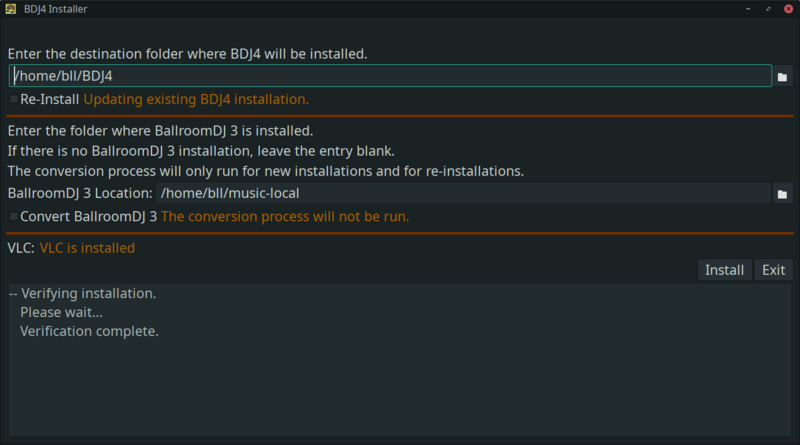
BallroomDJ 4 Installer on Linux
Getting Help
If you need help getting started, understanding how something in BDJ4 functions, or want to learn how to accomplish a particular goal in BDJ4, use one of the methods in Getting Help.
Getting Started with BDJ4
Visit the Getting Started with BDJ4 wiki page.
(Updated 2025-10-23 09:13:03; BDJ4 version 4.17.3.1)
Related
Wiki: Home
Wiki: en-Features
Wiki: en-Getting Help
Wiki: en-Install-Getting Started
Wiki: en-Install-Maintenance
