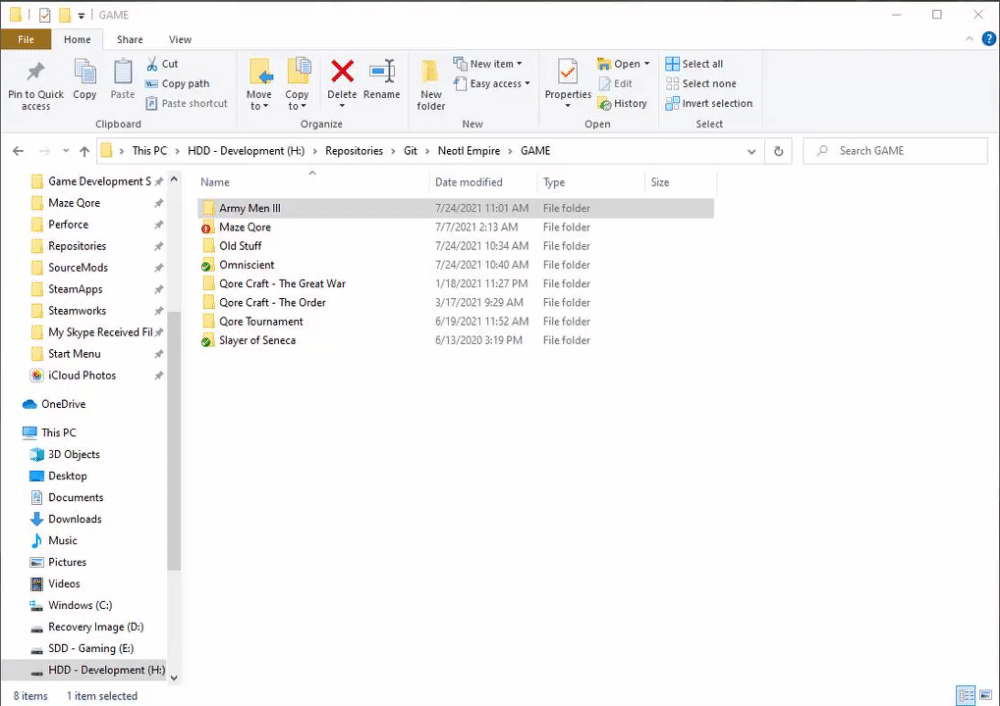Repository Setup
Repository Setup
This page assumes you are using Tortoise SVN to checkout your repository.
If you are need assistance using the SVN command line to checkout your repository, considering watching a tutorial on YouTube on how to do so.
This page will teach you how to checkout this repository to your computer and use it for development.
-
Click the "Code" page.
-
Copy your code at the "Read/Write SSH access" panel.
-
With the way SourceForge is designed, the link they provide assumes you are using the command line, so you will need to modify the copied code to use it properly with Tortoise. Modify your code until it looks similar to this:
svn+ssh://[USERNAME]@svn.code.sf.net/p/armymen3/code-0/Army Men III, replacing[USERNAME]with your SourceForge username. This link should also automatically switch the repository to the "Army Men III" HEAD branch. -
Move to a directory to checkout your repository, creating any folder structures as necessary.
- Right click on the desired folder or folder's void space (after opening the folder) and select "SVN Checkout".
- Adjust the directory link if necessary to direct to your desired folder.
- Click the "OK" button.
- Type in your password.
- Wait while the files download to your computer.